4.1.8 Magento 2 Installation Guide
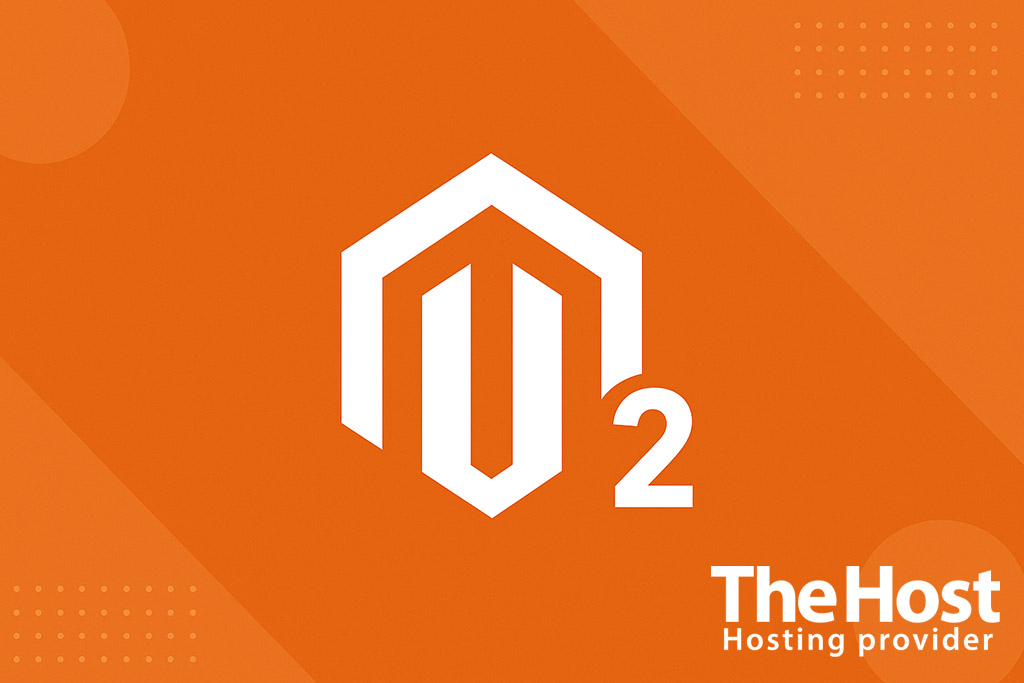
Magento 2 is a powerful CMS (Content Management System) and framework for building online stores of any scale. It is written in PHP, uses MySQL or MariaDB, supports Composer, and runs on any PHP-compatible web server — Apache, Nginx, or LiteSpeed.
This system is designed for professional eCommerce development: it supports multiple storefronts, currencies, and languages, integrates with payment gateways and shipping providers, and features a scalable architecture with a rich ecosystem of modules.
Magento 2 is appreciated for:
- its modular structure and flexible extension system;
- a powerful admin panel with analytics and reports;
- flexible SEO, URL, and caching configuration;
- built-in tools for REST and GraphQL API integration;
- high performance and responsive design.
Important! Regularly update Magento 2 and installed plugins. This is essential to protect against vulnerabilities and ensure compatibility with new versions of PHP and MySQL. Always create a full backup of your website and database before updating.
Server Preparation
Requirements
Environment variables
DOMAIN_NAME— your site domain nameDB_NAME,DB_USER,DB_PASSWORD— database credentialsADMIN_EMAIL,ADMIN_USER,ADMIN_PASS— admin account detailsMAGENTO_PATH— installation directory path<PUBLIC>,<PRIVATE>– private and public Adobe Marketplace keys
Installation Magento 2 on server
Installing dependencies
Magento requires several PHP extensions and build/cache utilities.
sudo apt update && sudo apt install php8.2 php8.2-fpm php8.2-cli php8.2-curl php8.2-mbstring php8.2-xml php8.2-intl php8.2-bcmath php8.2-zip php8.2-soap php8.2-gd php8.2-mysql unzip git composer -y
After installation, make sure PHP-FPM is running:
sudo systemctl status php8.2-fpm
MySQL Configuration
Create a database and user for Magento:
sudo mysql -u root -p
CREATE DATABASE DB_NAME CHARACTER SET utf8mb4 COLLATE utf8mb4_unicode_ci;
CREATE USER 'DB_USER'@'localhost' IDENTIFIED BY 'DB_PASSWORD';
GRANT ALL PRIVILEGES ON DB_NAME.* TO 'DB_USER'@'localhost';
FLUSH PRIVILEGES;
EXIT;
Downloading and Installing Magento 2
-
Navigate to the directory where the site will be placed:
cd /var/www && mkdir MAGENTO_PATH && cd MAGENTO_PATH -
Download the Magento distribution via Composer:
composer create-project --repository-url=https://repo.magento.com/ magento/project-community-edition .On the first run, Composer will ask for your Adobe Marketplace credentials (they’re free).
-
Run the installation command with your parameters:
bin/magento setup:install \ --base-url=https://DOMAIN_NAME/ \ --db-host=localhost --db-name=DB_NAME --db-user=DB_USER --db-password=DB_PASSWORD \ --admin-firstname=Admin --admin-lastname=User --admin-email=ADMIN_EMAIL \ --admin-user=ADMIN_USER --admin-password=ADMIN_PASS \ --language=ru_RU --currency=UAH --timezone=Europe/Kyiv --use-rewrites=1
Once completed, the installer will output the URL of your admin panel.
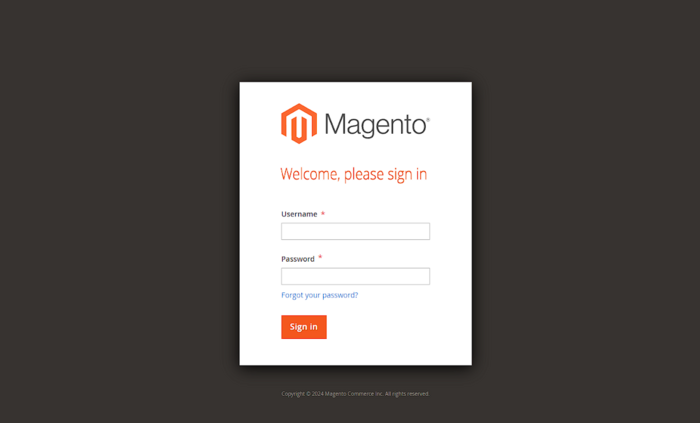
Nginx Configuration
Create a configuration file for your site:
mv nginx.conf.sample magento.nginx.conf
server {
listen 80;
server_name DOMAIN_NAME;
set $MAGE_ROOT /var/www/MAGENTO_PATH;
include $MAGE_ROOT/magento.nginx.conf;
}
Enable the configuration:
sudo ln -s /etc/nginx/sites-available/magento.conf /etc/nginx/sites-enabled/
sudo nginx -t && sudo systemctl reload nginx
Installation Magento 2 on server with control panel
Note: If your server is managed via ISPmanager, cPanel, or Plesk, install PHP and MySQL using the panel’s built-in tools instead of manual commands.
- Set the document root: in domain settings, point the web root to
~/www/MAGENTO_PATH/pub. - Select PHP version: for Magento 2.4.6+ choose PHP 8.2 and enable extensions
intl,mbstring,soap,bcmath,pdo_mysql,gd,zip,curl,xml. - Create a database.
- Install via SSH in panel terminal: add your Adobe Marketplace keys in Composer and create the project:
composer config -g http-basic.repo.magento.com <PUBLIC> <PRIVATE> \
composer create-project --repository-url=https://repo.magento.com/ magento/project-community-edition <MAGENTO_PATH>
- Connect a search engine: install Elasticsearch or OpenSearch (compatible version) locally on your VPS, or use a managed instance.
- Set up Cron via panel: add Magento cron jobs (usually every 1–5 minutes) under Cron.
- Check: run
php bin/magento setup:upgrade,deploy:mode:set production, reindex, cache flush, static content deploy.
Configuring Magento 2 Additional Features
Configuration File
The main Magento configuration file is located at:
/var/www/DOMAIN_NAME/cfg/connect.inc.php
See more details in our guide.
SSL Setup
To enable HTTPS, use Let’s Encrypt or a commercial SSL certificate.
After installing SSL, update the base URL:
bin/magento setup:store-config:set --base-url-secure=https://DOMAIN_NAME/
bin/magento cache:flush
Performance Optimization
bin/magento deploy:mode:set production
bin/magento cache:enable
bin/magento indexer:reindex
File and Permission Setup
sudo chown -R www-data:www-data /var/www/MAGENTO_PATH
sudo find /var/www/MAGENTO_PATH -type d -exec chmod 755 {} \;
sudo find /var/www/MAGENTO_PATH -type f -exec chmod 644 {} \;
Verifying Installation
- Open
https://DOMAIN_NAMEin your browser — the store’s homepage should load. - The admin panel URL (shown at the end of setup) will look like:
https://DOMAIN_NAME/admin_abcdef/ - Log in with your admin credentials.
- In the admin panel, go to System → Cache Management and ensure all cache types are enabled.
Common Errors
| Error | Cause | Solution |
|---|---|---|
| No search / installation stops at search engine requirement | Since Magento 2.4+, MySQL search is deprecated | Install and configure Elasticsearch or OpenSearch (compatible version), then reindex. |
| 404 / missing static files, admin without CSS | Nginx root not pointing to pub/ or sample config ignored |
Set root to …/pub and include $MAGE_ROOT/magento.nginx.conf as required by Adobe. |
| 502 Bad Gateway (PHP) | Wrong PHP-FPM socket or port | Check fastcgi_pass, restart PHP-FPM and Nginx; use the official config template as a base. |
| Blank admin / “cannot write to var…” | Incorrect Magento directory ownership or permissions | Grant web server group RW permissions on var, pub, generated, app/etcofficial guide |
| Indexing, email, sitemap don’t run automatically | Magento cron jobs not configured | Add Magento crontab and verify execution via CLI or panel. |
| PHP / extension version conflict | PHP version or module unsupported by current release | Check system requirements for your Magento branch and update environment or modules. |
Useful links
Official documentation


