6.2.1 Getting Started with the VM-Cloud Control Panel
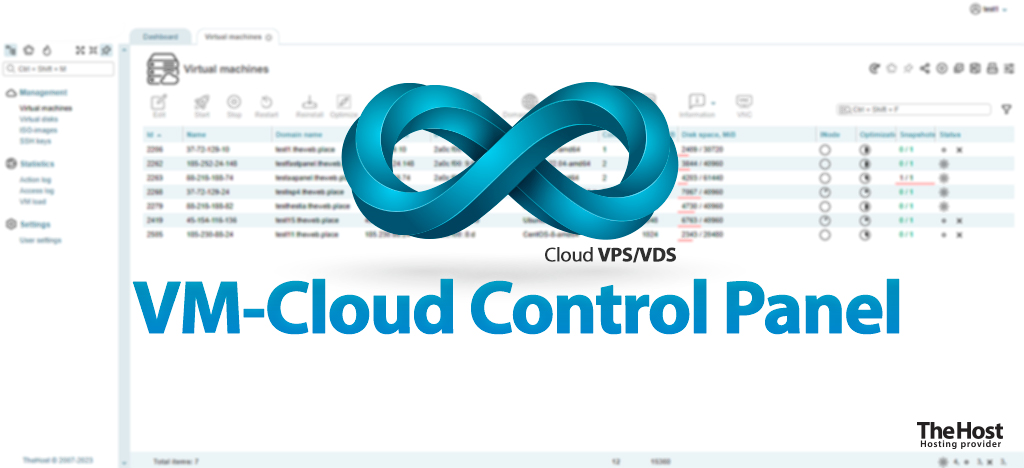
VM-Cloud is the main control panel for your Сloud VPS/VDS. The virtual server management panel is a concise and modern tool for administering your Cloud VPS/VDS. The panel allows you to handle both basic tasks, such as server rebooting, and more advanced ones, like managing backups or viewing load statistics for your VMs. In addition to all the listed features, you can also gain remote access to your server regardless of its connection using the built-in VNC terminal within the panel.
How to Access the VM-Cloud Panel
Access to the control panel is available for any tariff plan within the range of virtual servers Cloud VPS/VDS.
You will be granted access to your user in VM-Cloud immediately after activating your first virtual server. The access parameters for the control panel, including the address, login, and password, will be sent to you in a separate opening email and can be viewed at any time using the Welcome button.
You can also access the control panel for your Cloud VPS/VDS by selecting any service in the VPS tab and clicking the VM-Cloud button in the top right corner.
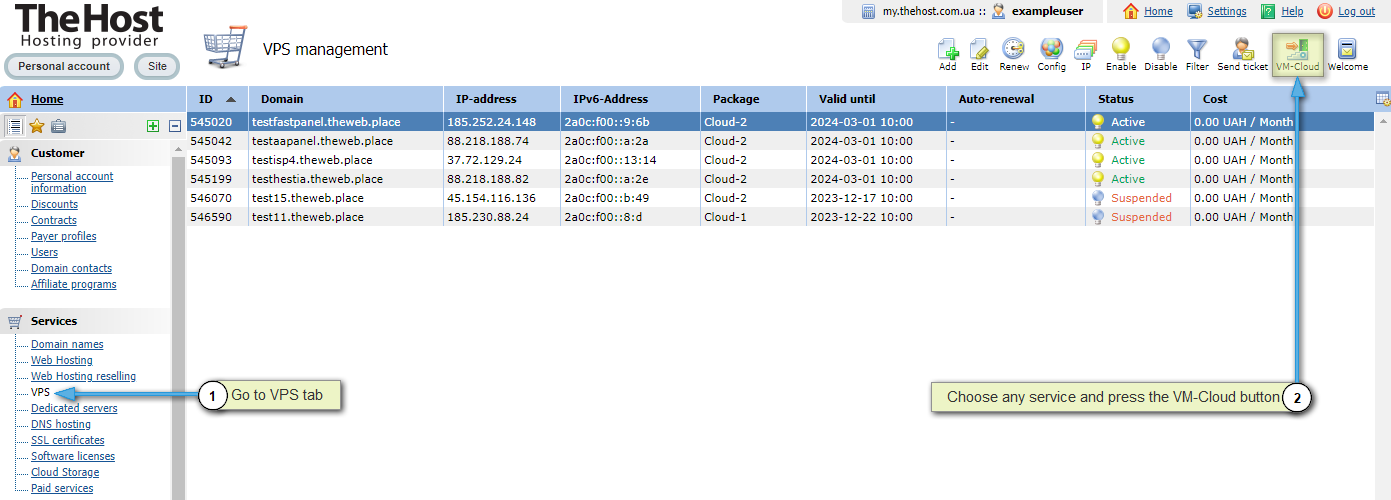
Interface and Navigation in the Control Panel
Upon entering the panel, you will be greeted by the main page of VM-Cloud. Specifically, the Dashboard page serves as the default starting page, which can be changed in the User settings menu tab.
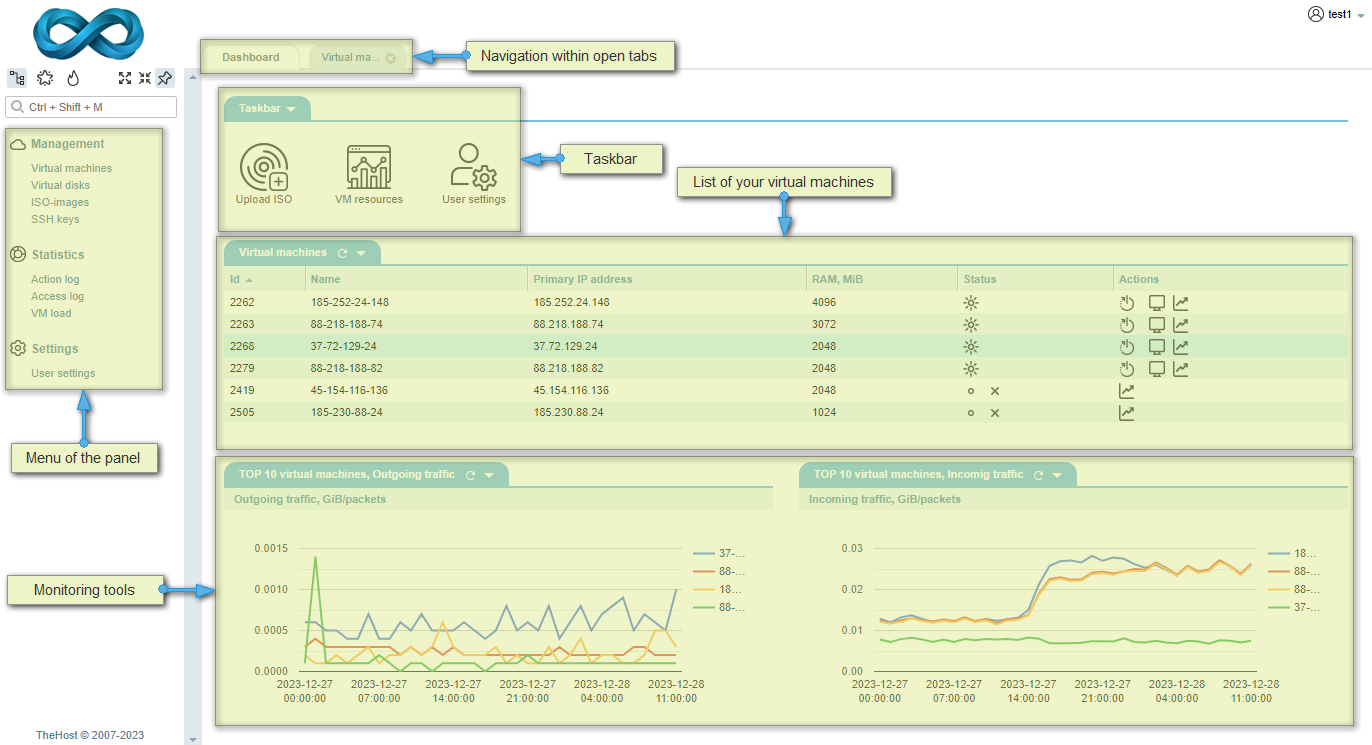
Navigation within the panel is conducted through the menu on the left side of the screen and a list of open tabs at the top.
The majority of tasks related to administering and monitoring your servers are performed within the Virtual machines tab. Here, you have access to a comprehensive range of information about the status of your servers and an extensive list of functionalities to manage them. The interface of this tab appears as follows:
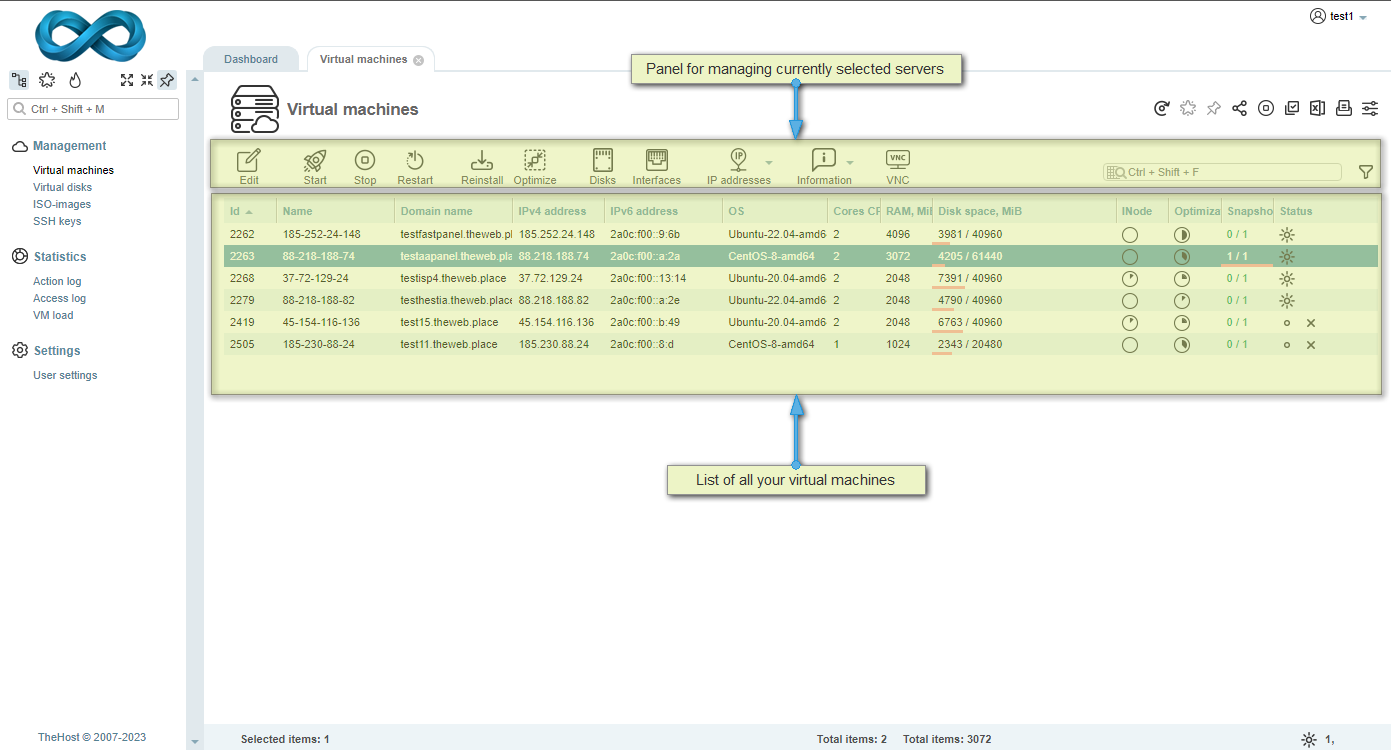
Additionally: purpose of other menu tabs
- Virtual disks – a list and status of all virtual disks used by your accounts.
- ISO-images – contains information about all ISO images available for use in VM-Cloud. It includes both standard OS recipes from TheHost and ISOs uploaded by you.
- SSH keys – allows management of public SSH keys. This feature is not supported by all operating systems.
- Action log – contains information about all operations conducted within the panel, including execution time and the IP address of the user who initiated the task.
- Access log – presents a list of all successful logins to your account, including the time and IP of the visitor.
- VM load – provides the ability to obtain a report on the load of any of your servers over a specified period.
- User settings – allows you to modify your account settings, including access parameters, interface, email notifications, privacy, and two-factor authentication.
Features of the VM-Cloud Control Panel
In addition to basic information and monitoring of the status of your servers, the VM-Cloud panel also offers a wide range of tools for administering your services. Below is a brief list of the panel’s tools along with links to our instructional articles where its functionality is detailed and instructions on its use are provided.
Info: the VM-Cloud panel’s features include
- Basic Administration. You can power on/off/reboot your server, check its current status, and obtain detailed information about the disk usage and INode.
- ISO Connection and OS Reinstallation. You can connect any desired ISO image and install any desired OS on your server, including ready-made recipes from TheHost.
- Domain and NS Management. With VM-Cloud, you can link your local DNS from your server to TheHost’s NS servers, ensuring stable operation of your domains on our NS.
- Backups and Snapshots. Every Cloud VPS plan provides you with a free snapshot and backups, allowing you to reliably back up data without any additional costs.
- Advanced Statistics. The control panel allows you to generate statistical reports on the load of your servers or their use of the communication channel over a period defined by you. You can also view a log of all operations performed within the panel itself.
- User Settings. The panel allows you to flexibly configure a variety of account settings, including email notifications, personal data, login from a specific IP address, or two-factor authentication.


