3.6.3 Transferring a site between hosting services in the ISPmanager control panel
 Sometimes there is a need to move a website. This can happen when changing the type of service (for example, switching from hosting to a virtual or dedicated server), changing the server location or country, or separating websites onto multiple hosts. The ISPmanager control panel provides a convenient tool for safely moving websites and databases between different services.
Sometimes there is a need to move a website. This can happen when changing the type of service (for example, switching from hosting to a virtual or dedicated server), changing the server location or country, or separating websites onto multiple hosts. The ISPmanager control panel provides a convenient tool for safely moving websites and databases between different services.
The process of moving a website between services in ISPmanager includes the following steps:
- Creating a task with the necessary parameters specified.
- Excluding unnecessary websites and databases.
- Running the configured migration task.
- Deleting the DNS record for the website being moved, leaving the WWW domain.
- After creating a backup, performing a local import of the website into the control panel of the new hosting service.
Important note: the time to create a backup depends on the amount of data being moved and can take an average of 20-40 minutes. After the migration is complete, it is recommended to delete the task so that the copy is not created again and does not take up extra space. The website will become available on the new service immediately after the DNS records are updated (6-12 hours).
Moving a website in the ISPManager4 control panel
To move a website, we first create a task for backup in the control panel of the hosting on the source server.
1. We create a new task in the hosting control panel.
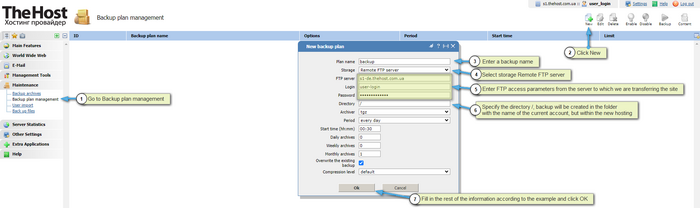
- To move all information, we check all the items.
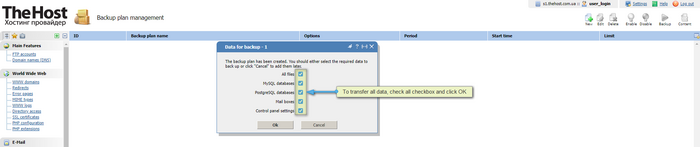
Additionally: the backup task can be individually configured.
To select a specific website:
If you have many websites and you need to move a specific one or even several, you can easily do it as follows:
1. We open the backup settings.

2. We select the required website.
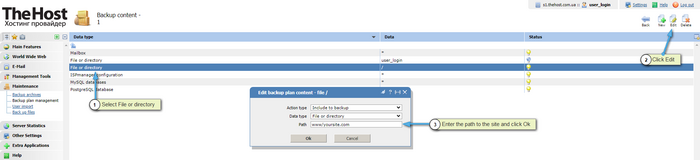
3. We select the database.
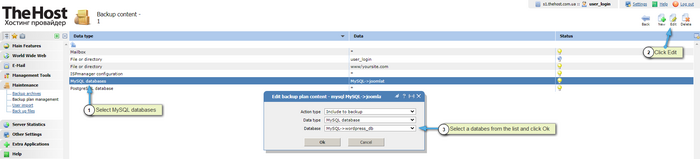
Similarly, you can add any number of websites or databases.
To exclude a specific website or other information from the task:
There may be a situation where you need to move everything except for a specific website or old backups, in which case you should perform the following actions:
1. We open the backup settings.

2. We create a new rule to exclude a website.
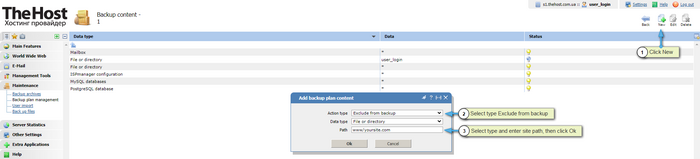
3. We create a new rule to exclude a database.
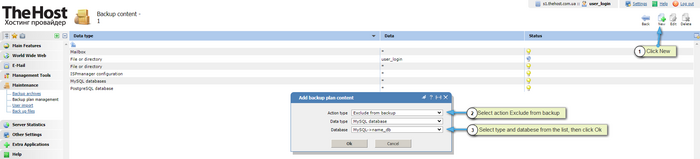
Similarly, you can exclude any number of websites, databases, or any other information.
2. We run the task that we have configured.

3. We delete only the DNS record of the website being moved, leaving the WWW domain.
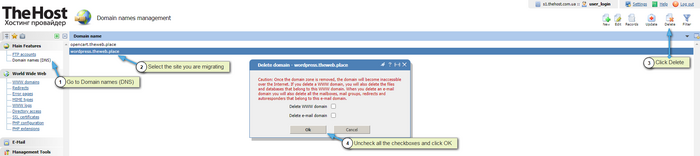
Important: it is not recommended to set the Delete WWW domain option, as this will lead to the complete deletion of the website. Until you perform the migration with subsequent verification of the website’s functionality, it is better to keep all the information.
4. After the backup has been created, we go to the control panel of the hosting to which the migration was performed, find the created archive (backup), and perform the import.
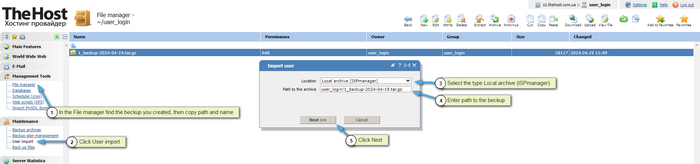
- We specify the IP of the new hosting on which the website will work.
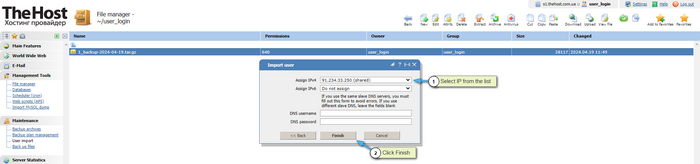
5. When navigating to any menu section, for example, the Domain Names section, we can view the status of the operation.
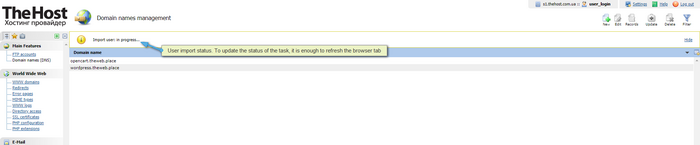
- At the end, it will be possible to view the report by clicking Details.
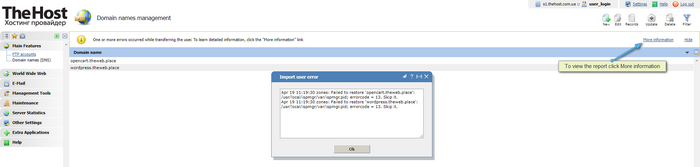
For information: the report may contain entries such as Failed to restore 'site.name': /usr/local/ispmgr/var/ispmgr.pid; errorcode = 13. Skip it. These entries are not critical errors. It is important to pay attention to all other messages in the report, as they may contain important information about the operations performed and possible issues.
Important: this algorithm allows you to transfer files, databases, mail and panel settings. However, you should keep in mind that it may be necessary to make additional settings in order for your site to work on the new hosting. In many cases, configuration files must be edited to ensure the site works. This is due to the fact that when moving from one hosting to another, the user login usually changes, which, in turn, affects the path to the site folder. More detailed information about the location of configuration files for all popular CMS can be found in our instructions.


