1.3.3 Creation and payment of orders

Payment for an order is a key stage in the process of purchasing hosting services. This is the moment when the client confirms their intention to use the chosen service, and the provider prepares to provide it. Although the concept seems simple, sometimes certain difficulties or misunderstandings arise during payment.
The most common problems faced by users:
- Insufficient funds in the account for automatic service renewal.
- Difficulties with choosing a payment method.
- Situations where the order has already been formed but requires payment from the internal account balance.
In this article, we will look at various aspects of the payment process, in particular, how to make payments from the internal balance, what to do in case of blocked payments and other important nuances that will help You effectively manage Your orders and finances on the platform.
Information about the Orders section
The Orders section allows you to manage your orders:
- View order history and status;
- Pay for completed orders;
- Change orders;
- Delete orders with the status Open.
To delete an order with the status In progress(blocked), you must first delete the corresponding payment.

Order details
By clicking the Details button, You can view detailed information about the order. Each order contains the following important information:
- Order code;
- List of services included in the order;
- Amount to be paid.
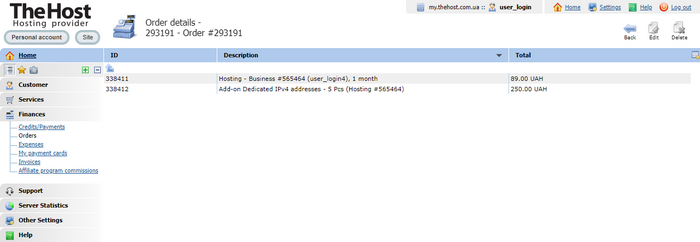
You can transfer selected services to another or new order. To do this, select the required service in the order with your mouse and click the Edit button, then You can transfer to a New order or use Add to order to transfer to an already created order.

Order payment
You can pay for the order using any available method. To do this, select the necessary order and click the Pay button. Then You will be offered to choose an existing payer or create a new one, after which You can choose the payment method You need.

Payment from balance
To pay for an already created order from your account balance:
- Go to the Finances ⮕ Orders section.
- Select the necessary order.
- Click the Pay from balance button.

Payment problems
Order is being paid (blocked)
Sometimes You may encounter a situation where the order has the status In progress(blocked).
Important: an order can be blocked for one of the following reasons:
- You initiated a payment but it was not completed successfully;
- A technical error occurred during payment processing;
- The payment is still being processed.
In this case, follow these steps:
- Go to the Finances ⮕ Credits/Payments section.
- Find the corresponding payment, which should be in the Not paid state.
- Click Delete.

We inform You: if the payment status does not allow You to delete it, in this case You need to wait or contact Customer Support.
After deleting the unpaid payment, You can:
- Go to the order and make a payment from the internal balance.
- Make a payment using another available method.
Insufficient funds on the balance
A situation may arise where You have funds in Your account, but they are insufficient to pay for the order. An example of such an error:

In this case, You can top up Your account with the missing amount using one of the methods listed below:
1. Creating a new payment to top up your account balance on the main page…

2. Creating a new payment in the Finances ⮕ Credits/Payments section.

We remind: in case of any difficulties with payment, we recommend contacting Customer Support for additional assistance.


