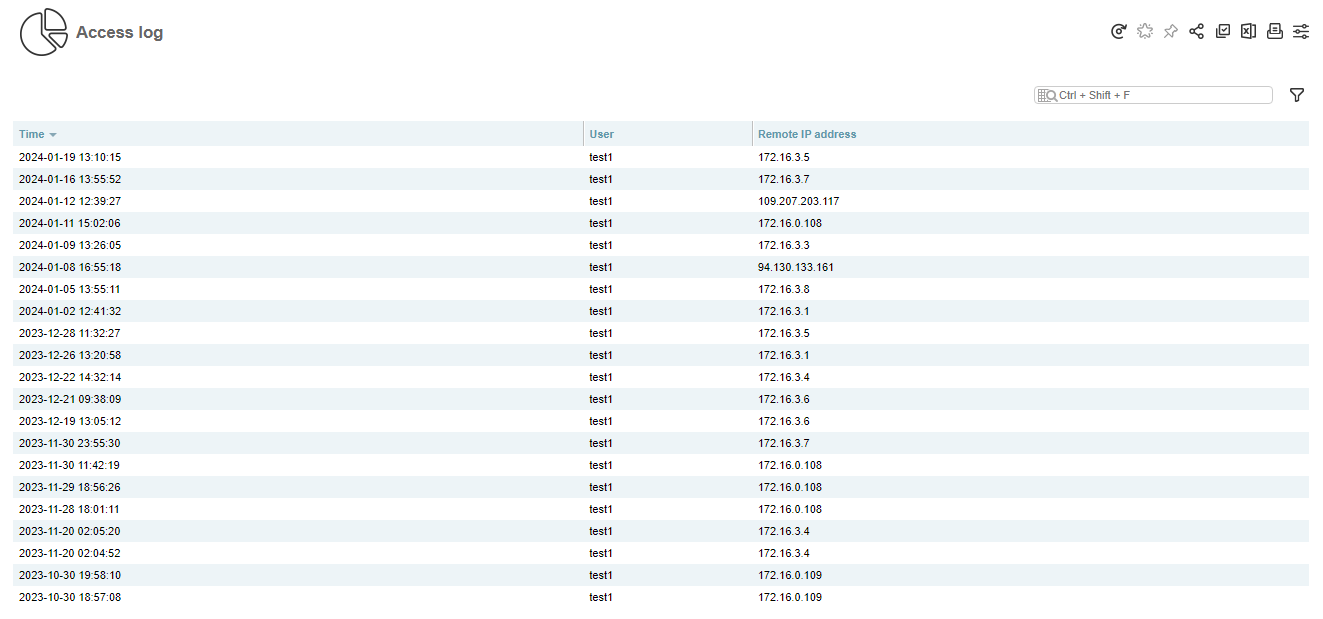6.2.7 Statistics and Logs
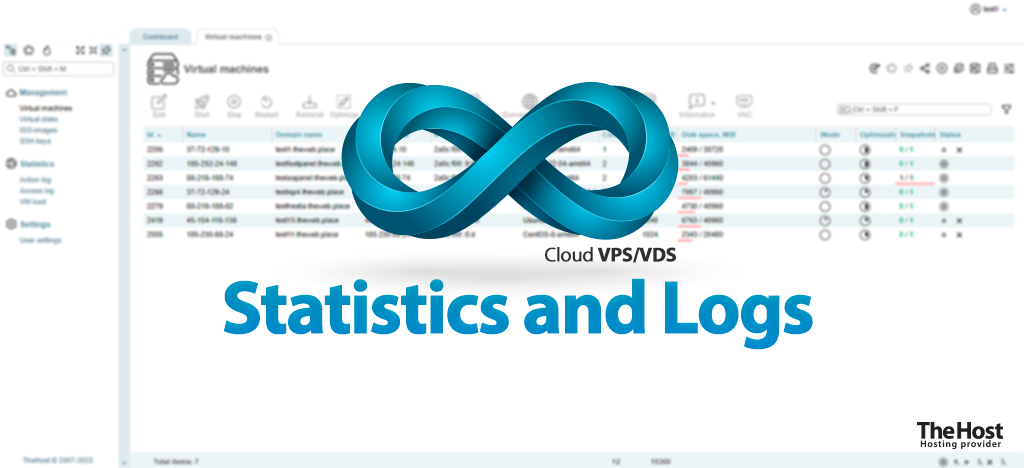
The VM-Cloud control panel provides a wide range of statistical information about your virtual machines.
Server Load and Network Usage
Statistical information can be generated in the Virtual machines tab, using the Information submenu.
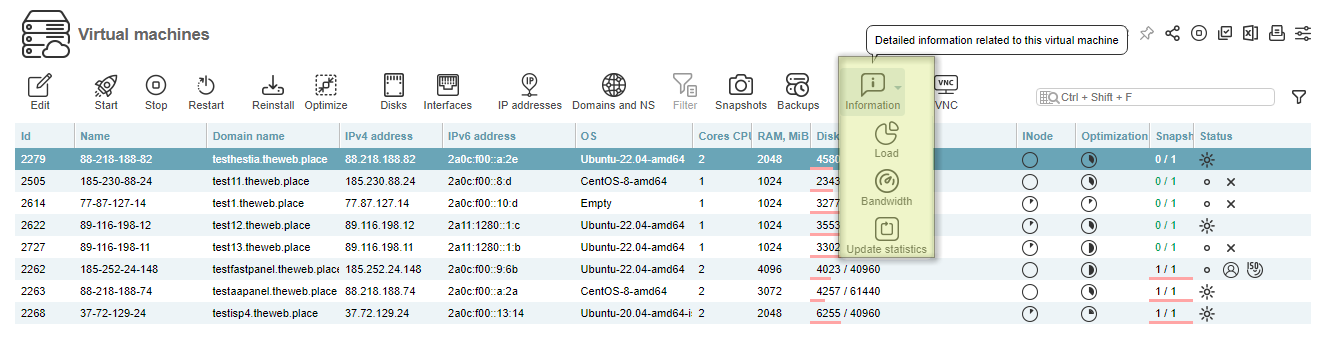
Details: Functionality of each item in the Information submenu
1. Information. Clicking the Information button will generate a general report on the configuration and current status of the selected virtual server:
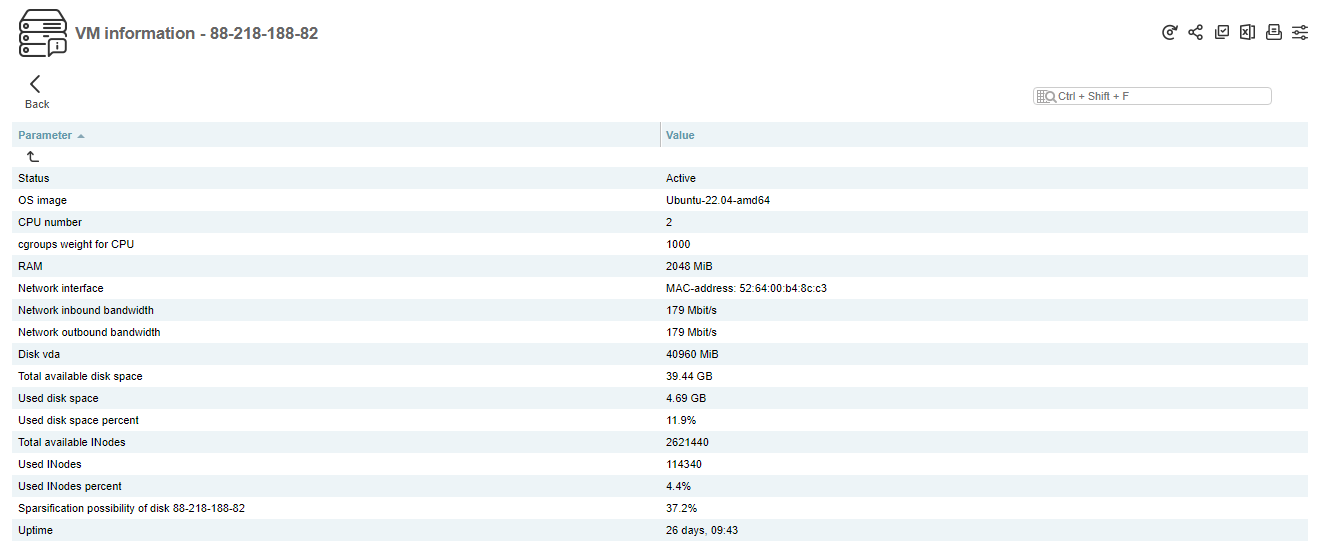
2. Load. Allows you to select a period and generate a report on the load on the physical resources of the selected virtual server:
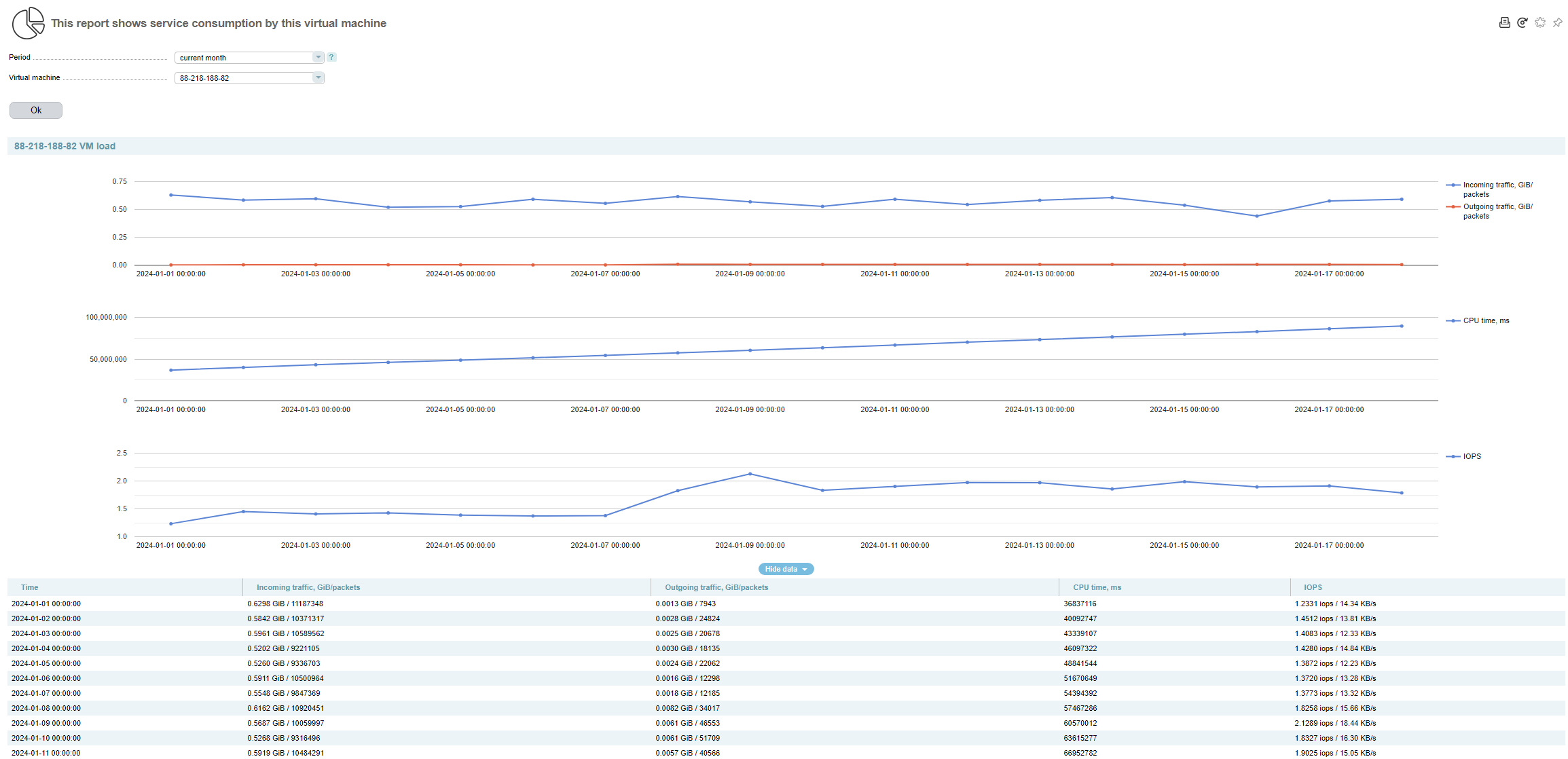
Alternatively: You can generate a load report also using the VM Load tab in the VM-Cloud panel menu. Its functionality is similar to the one described above.
3. Bandwidth. Allows you to select a period and generate a report on the load on the network resources of the selected virtual server:
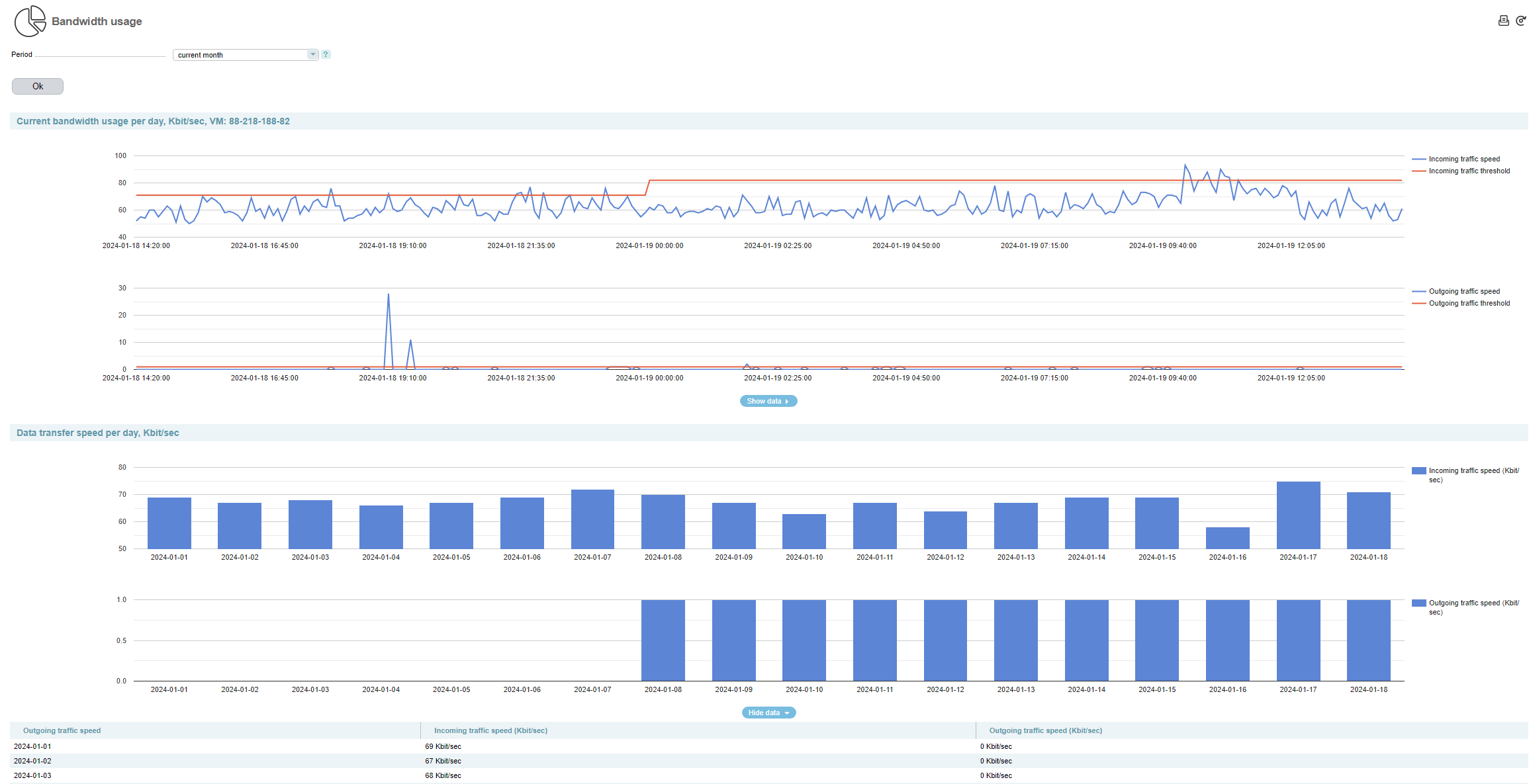
4. Update statistics. Allows you to refresh all statistical information about the selected server, including that displayed in the Virtual machines tab.
Action Log
You can view the log of all actions in the VM-Cloud panel performed under your user. To do this, go to the Action log tab in the panel menu. The log stores records of all actions, with the option to select a record and view it in more detail by clicking the Details button:
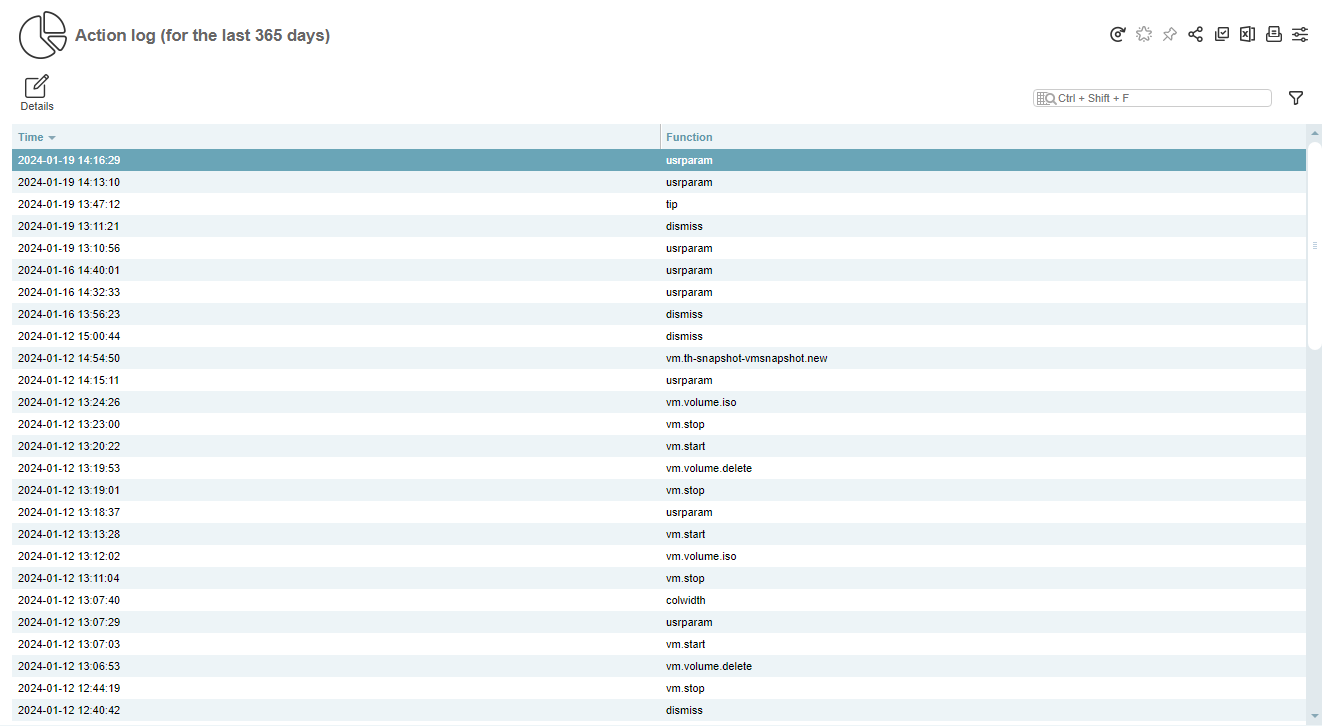
Acces Log
For security purposes, you can view the log of all successful logins to your user account within the VM-Cloud panel. To do this, go to the Access log tab. The log keeps records of login times, target users, and visitor IP addresses: