6.6.5 Remote backup in FastPanel control panel
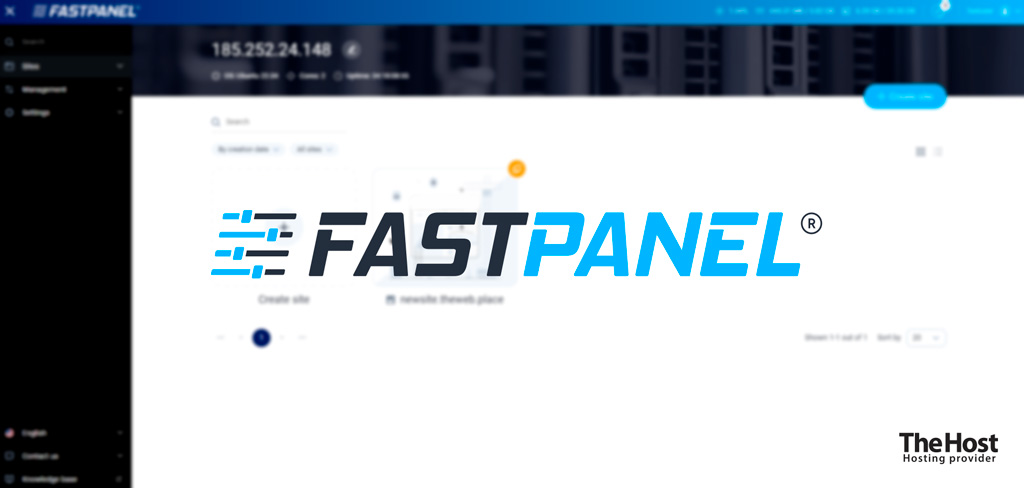
The FastPanel server control panel supports creating backup copies to remote file storages by default. The functionality is available both for the administrator account and for created regular users within the panel.
Setting up backup creation
Let’s consider creating such a task using the example of creating backup copies to your Cloud storage:
Important: all highlighted variables in the examples must be replaced with your information.
1. Log in to your FastPanel control panel using the account available to you.
2. Open the Management section in the side menu, then go to the Backup copies tab:

3. In FastPanel, backup setup is divided into two stages – Backup accounts and Backup plans. In the first stage, we will need to select the backup type (FTP) and specify the access parameters to the remote server. Click on +New Account and specify access parameters:

Where:
- Type – specify FTP if there is no need to use an alternative.
- User – active FTP user on the remote storage. In our example, ftp_user, created inside the KeepData panel.
- Password – password of this FTP user.
- Email – optional field.
- Host – remote host address, for example server.keepdata.thehost.ua. You can find out the address of your Cloud Storage host as follows.
- Path – path to the directory (based on the root directory for the FTP user) where the backup will be written. In our example, it is backup.
- Port – 21 for FTP, 22 for SFTP.
4. Now go to the next tab Backup plans and click +New Plan:

5. Select the sites and databases that need to be saved in the backup and the schedule for its execution. In the Account column, be sure to select the account you just created for remote backup via FTP. In our example, it is called backup:
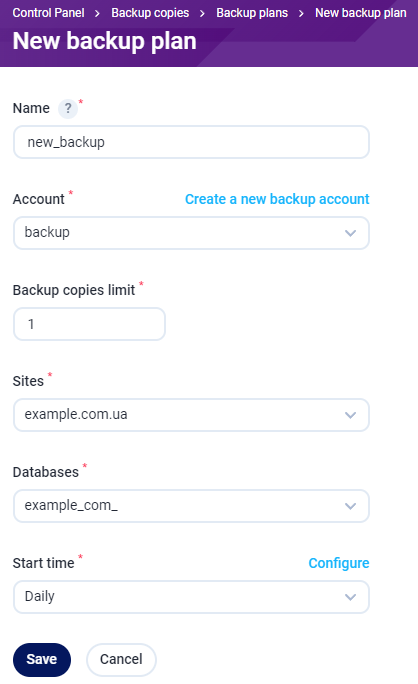
6. Done! Now, when performing a backup using the standard FastPanel path, it will also be uploaded to your Cloud Storage or any other remote server you specified.


