6.2.8 User Settings and Password Recovery
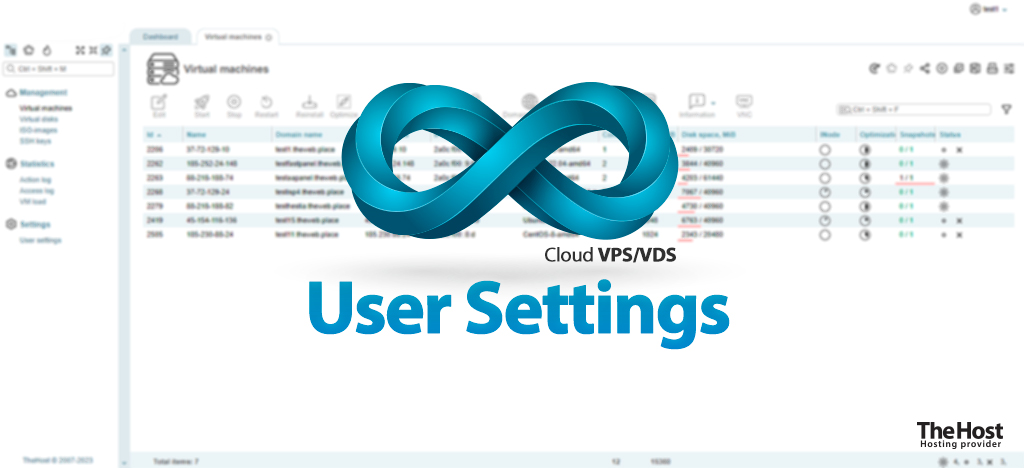
VM-Cloud control panel allows you to flexibly customize your user account, the owner of your Cloud VPS/VDS. The settings within the panel enable you to perform both trivial tasks like changing the password or notification email and more advanced ones like exporting personal data or activating two-factor authentication.
User Parameters
To edit your user account, go to the User settings tab. The editing form looks like this:
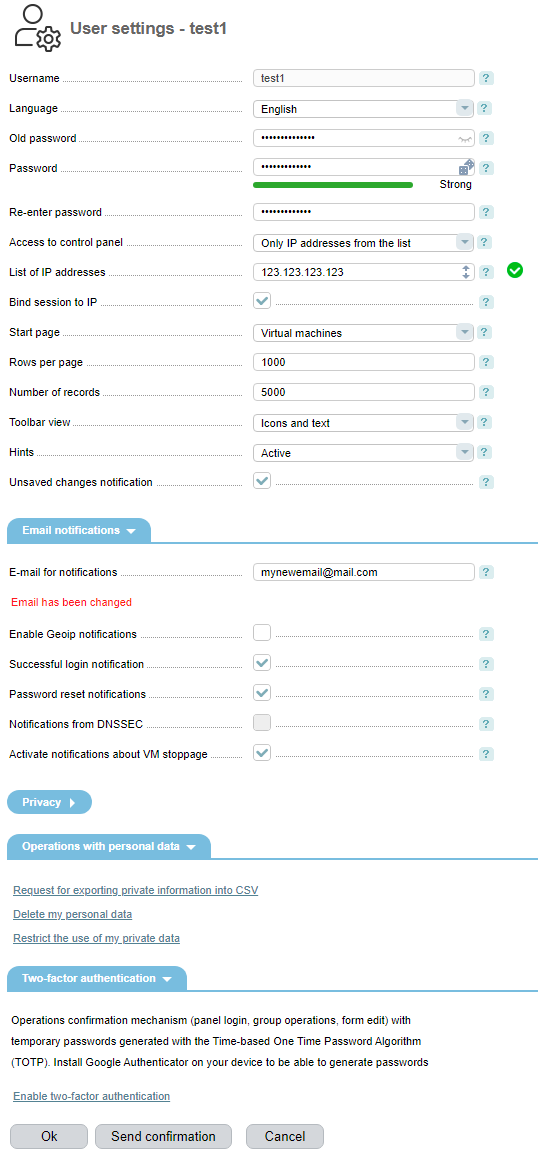
The tab is divided into thematic sections. Let’s explore the purpose of each of these blocks.
Details: functionality of each section in the tab
- User settings. Allows you to select the language of the VM-Cloud panel, change the password, configure access to the panel for specific IP addresses, choose the start page, and configure some interface parameters.
- Email notifications. Allows you to change the email for notifications and configure the list of messages received on it.
- Privacy. In this section, you can familiarize yourself with updates to the privacy policy and view the list of actions.
- Operations with personal data. Provides the ability to manage personal data.
- Two-factor authentication. Allows you to activate two-factor authentication for your account, which should be described in more detail.
Two-Factor Authentication
Note: To generate passwords, you need the Google Authenticator application installed on your device.
VM-Cloud allows you to configure two-factor authentication for your account. Authentication will be required to confirm operations (login to the panel, group operations, form changes) with temporary passwords generated using the TOTP (Time-based One Time Password Algorithm) algorithm. To activate it, go to the User settings tab, click on Enable two-factor authentication. You will see a configuration form with the following options:
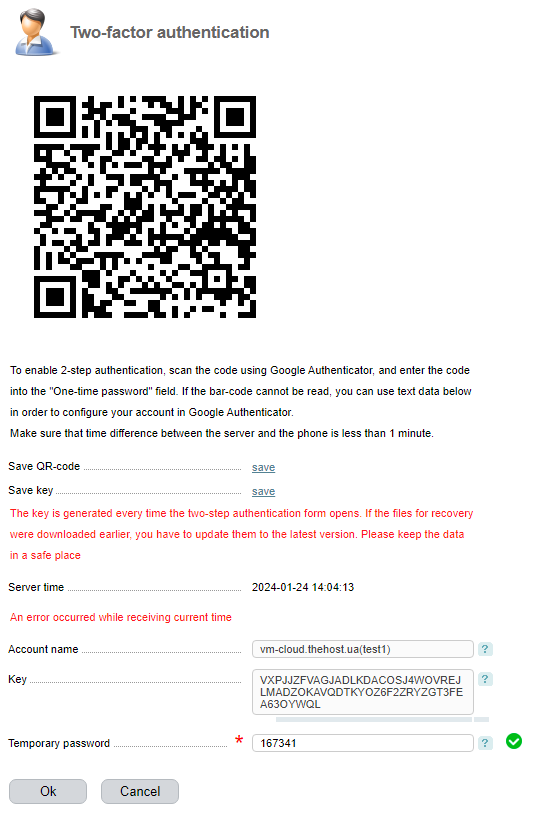
After scanning the QR code with the Google Authenticator app, all you need to do is enter the temporary password and activate two-factor authentication for your account.
Warning: Pressing Enable two-factor authentication again will generate a new access key for the app and require re-binding!
Recovering the password for the panel
If you need to recover the password to the VM-Cloud panel, you have several possible options:
1. Go to the panel using the VM-Cloud button in the billing panel, specifically, in the VPS tab:
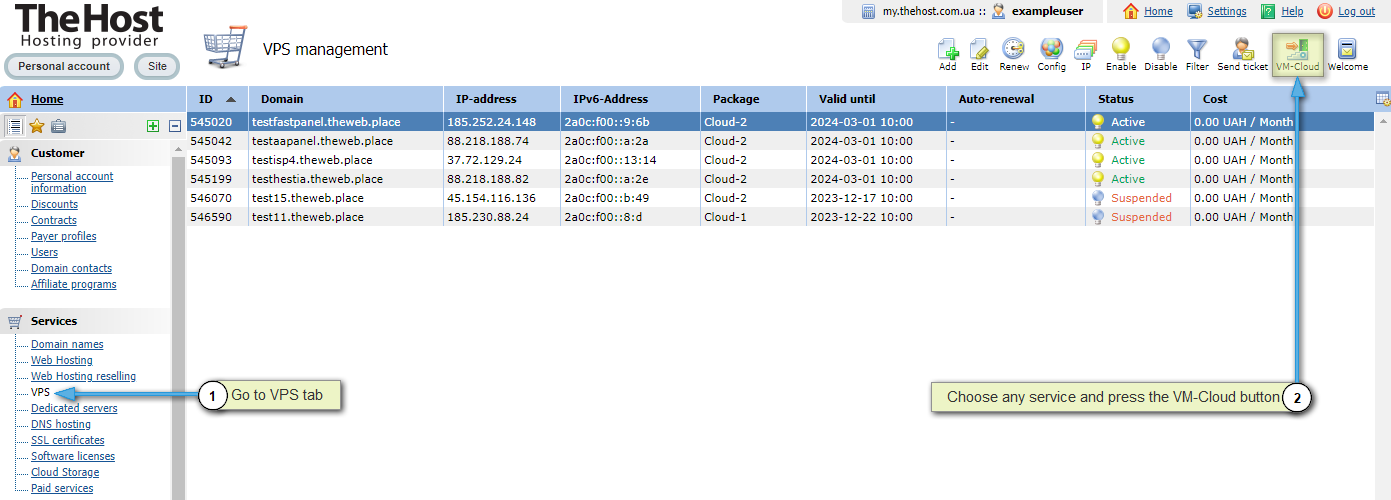
After that, change the password in the User Settings tab.
2. Contact Support Service with a corresponding request from your personal account or the email associated with it.
Additionally: if there is a need to recover the password specifically for a virtual server without losing data, we advise you to contact the Support Service directly with such a request support), if all other options did not bring the desired result.


