3.1.2 How to find out and change the password for hosting, FTP/SSH
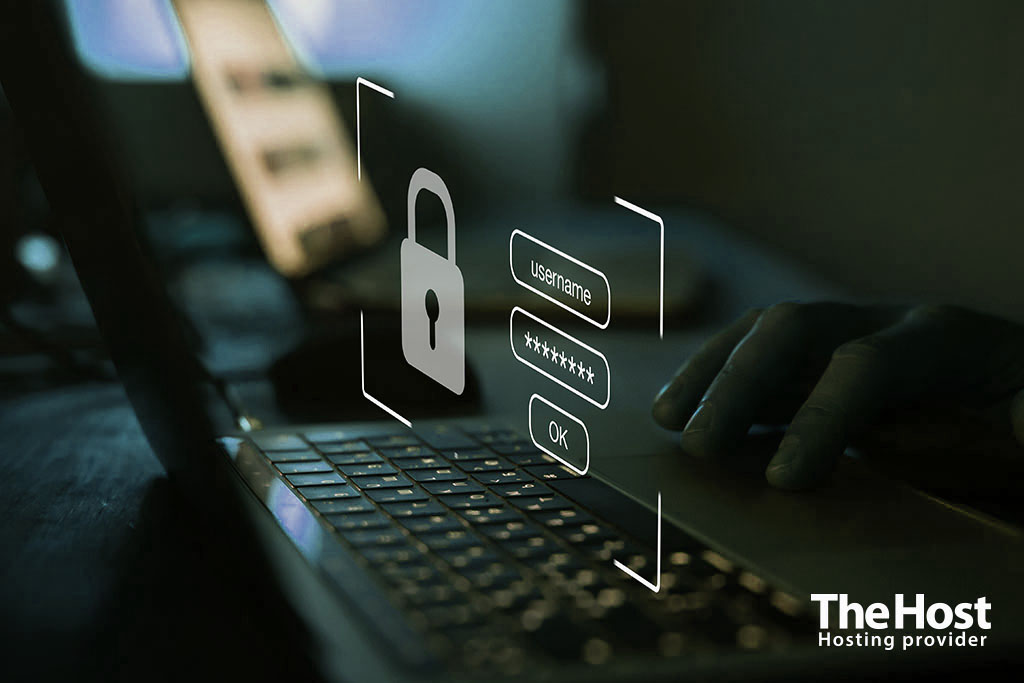
In today’s digital world, passwords are an integral part of life. A password is a secret code that protects access to personal information, electronic resources and other services. This tool has become an important line of defense in the fight against attackers. The security of your personal information and confidential data depends on how complex and unique your password is. In this article we will look at how you can restore access to your personal account and how to change the password for it.
How to view access options to ordered services
When you create a personal account or order a service, the access parameters are sent to your e-mail. Also, you can always view the passwords for your services in your personal account. Just go to the Services section, select the service you want and click the Welcome button to view all the information.
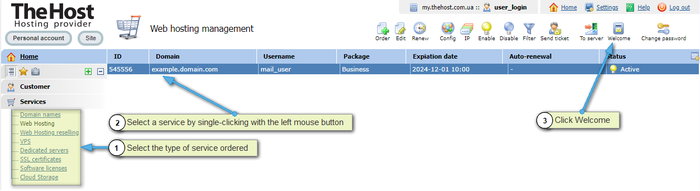
How to go to the hosting control panel without entering a password
If you do not remember the password for accessing the hosting panel, then you have access to your personal account - you can always log in without entering a password. To do this, it is enough to go to the category of your hosting, then select the service with the mouse and click the button on the right side To server.
In the future, you can use the hosting control panel or change the password in the settings, which is explained in more detail in the next section.
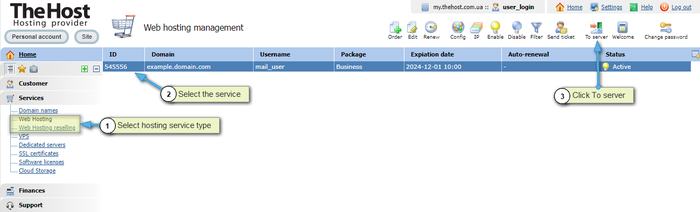
Changing the password in the hosting control panel
You can change the password to your hosting control panel in several ways.
Details: if you have access to your personal account you can use the password change function
To do this, select your hosting service and click on the Change password button, the new password will be sent to your contact e-mail, and it will also be displayed in your personal account, in the section Support - Open tickets
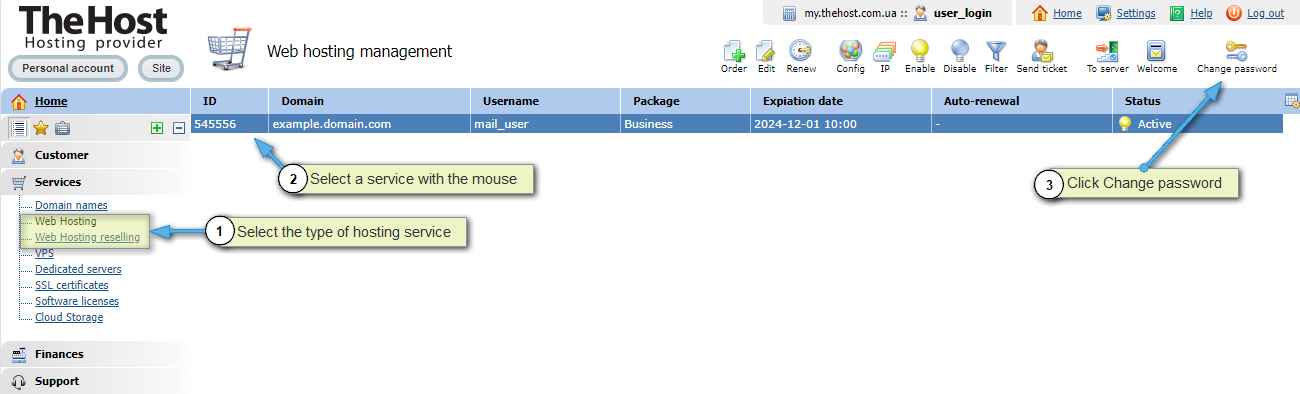
Details: if you have access to the hosting control panel or you can use switch to server from your personal account
Go to the hosting control panel, in the Other settings - General Settings category, in the Password and Re-enter password sections, enter a new password or generate a password using the generate button (displayed on the right side, to the input field). Be sure to save the new password.
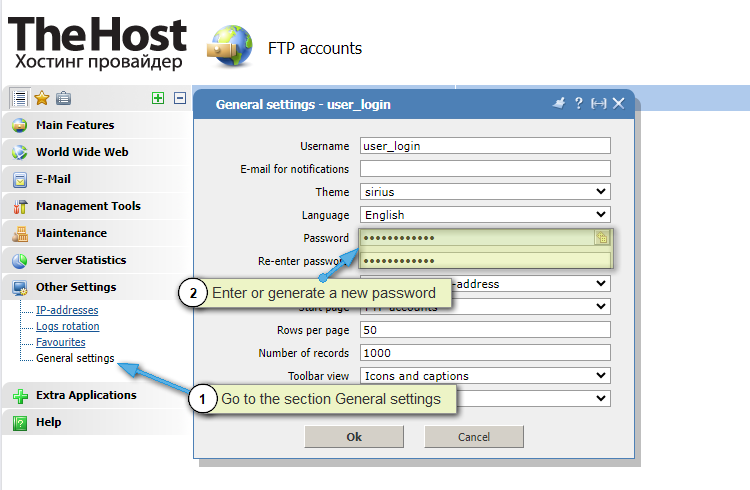
Informed: when you change the password to the hosting control panel, the password for the main FTP account will automatically change, and vice versa, when you change the password to the main FTP account, the password from the hosting control panel will change.
To create strong passwords, you can always use the automatic password generation functionality.

Change FTP/SSH password
You can change the password for the FTP user in the section Main Features - FTP accounts, in your hosting control panel, double-click on the required account and enter a new password.
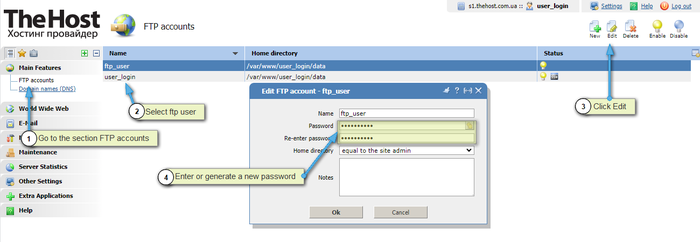
Please note: FTP/SSH master password and hosting control panel are linked, changing the password from one thing – you automatically change the password for everything. If it is important for you to use different passwords, we advise you to create a new FTP user.


