3.4.2 How to work with the built-in email client
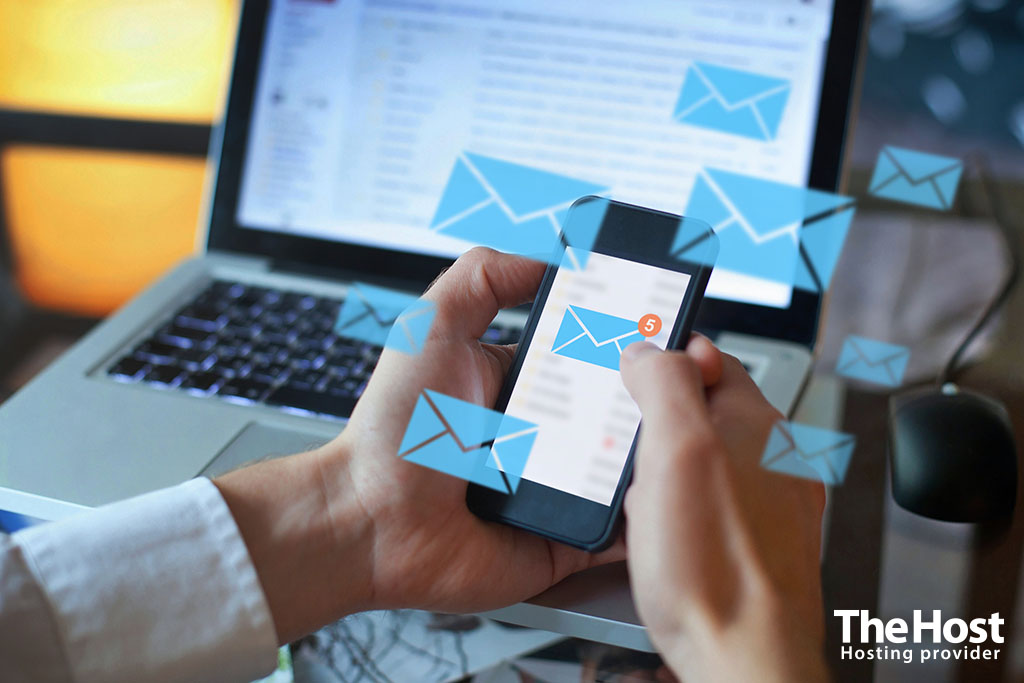
Mail is one of the most important means of communication in today’s digital world. It allows you to interact, exchange information and communicate in both personal and business spheres. Mailboxes have become not only a means of receiving letters, but also an effective tool for managing various aspects of life and work. In the article, we will consider how to use the built-in mail client to work with mail within your mail domain.
To work with domain mail, you need to create a mailbox. Detailed instructions for creating are available at link.
How to log into the built-in mail client
1. After creation mailbox, you can work with mail , using the built-in mail client. It is possible to open the mail client in the control panel of your hosting, in the section Extra Application - WebMail Client.
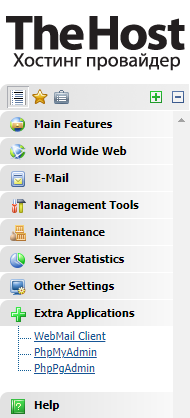
We remind you: access options to the mail client are also available in letter about opening the service.
For authorization, you can use the direct link of your hosting server:
https://adresa_servera.com/webmail/, on the example of server s1 –https://s1.thehost.com.ua/webmail/
If our nameservers are installed for the domain and mail records are configured, you can use the direct link of your mail subdomain:
https://mail.domain_address/webmail/, example for subdomain mail.example.com –https://mail.example.com/webmail/
It is important to include all characters in the link, including / at the end, as in the example …/webmail/.
Important: the link indicating your mail subdomain may not work if there is a problem with NS configuration or DNS domain records. Let’s give an example, if there is no record of the mail subdomain in the domain settings, which in turn performs forwarding on the IP of the hosting server, then the mail client will not be opened by the link.
2. For authorization, you need to enter the full name of the mailbox, the example mailbox@example.com and the password you assigned when creating the mailbox.
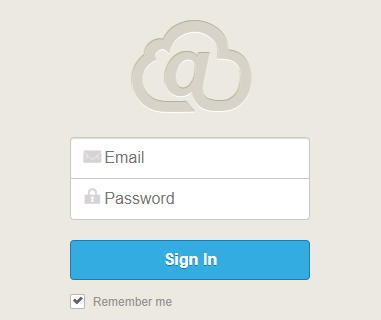
Reminder: if you have lost your mailbox password, you can change it in the properties. To do this, go to the section E-mail -> Mailboxes, double-click on the desired mailbox to open the properties, where you can set a new password. Details.
3. After authorization, you will get to the mail client interface, where you can send and receive letters.
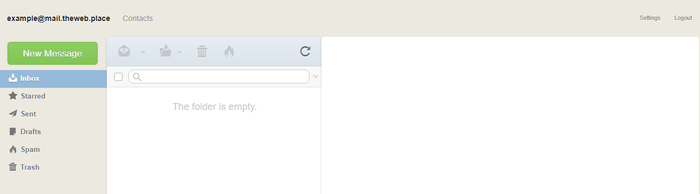
Reminder: the maximum size of one letter cannot exceed 50 MB.
How to change the built-in mail client
It is possible to use several mail clients on all shared hosting servers. By default, a more modern and convenient mail interface is installed. If there are problems with the Internet or if you have a slow Internet, you can use an alternative mail client - SquirrelMail. You can change the mail client through the Other settings - General setting, in the section Favorive webmail.
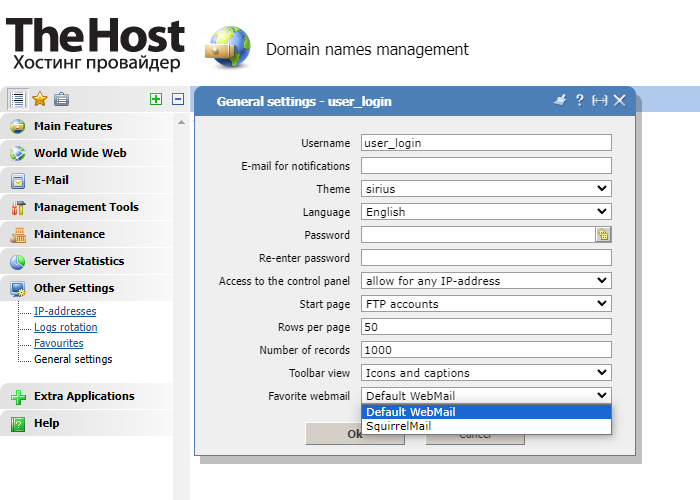
Additionally: to work with mail, you can use external mail clients, for example, such as The Bat or Outlook. More details about setting up external mail clients.


