1.3.6 How to Choose and Order a Domain

Domain name is the address of the site or server on which the site runs and can be found on the Internet. In fact, domain names are a way of representing IP addresses (for example 111.222.121.212) in a human-readable form. By entering the address of a domain name into the address bar of your browser, you are taken to the IP address of the server to which the domain is currently pointing at. The DNS system is responsible for performing this kind of “redirection” from mysite.ukr to 111.222.121.212.
In the modern world, websites practically do not operate on the Internet without the help of domain names (although this is possible). A domain is easier to understand than a set of numbers, has a name that matches the theme of the site and is much easier to remember.
Question: What do you need to know about domain registration before choosing and purchasing it?
- All commercial domain names are part of a domain zone, such as .UA or .COM.
myshop.uaandmyshop.comare different domains. - Domain zones may either have different rules and requirements for registration, or have a different life cycle domain. All these issues are regulated by the administration of the corresponding domain zone. For example, registering a domain in the .UA zone will require you to have the rights to own a trademark corresponding to the domain name in Ukraine.
- It is not possible to register a domain that is already registered at the moment. It also cannot be “repurchased” from the registrar. Only its current owner can sell it to you, if there is such a desire. You can check the current status of a domain using the Whois service.
- Almost all existing domains are registered for a period of at least 1 year. Most of them are for a maximum of 10 years.
- The cost of domains in different zones can vary greatly.
- Within different domain zones, there are also so-called premium domains. Typically, these are domains with “sounding” names, reserved for a specific buyer, or sold at a significantly higher price. For example, such a domain is
apple.best.
Checking Domain Availability
You can check the availability of a domain for registration or transfer on our website on the Domains page or in personal account in the section Services ⮕ Domain names (if you already have a registered account).
To check availability, we recommend using the Domains page on our website. It looks like this:
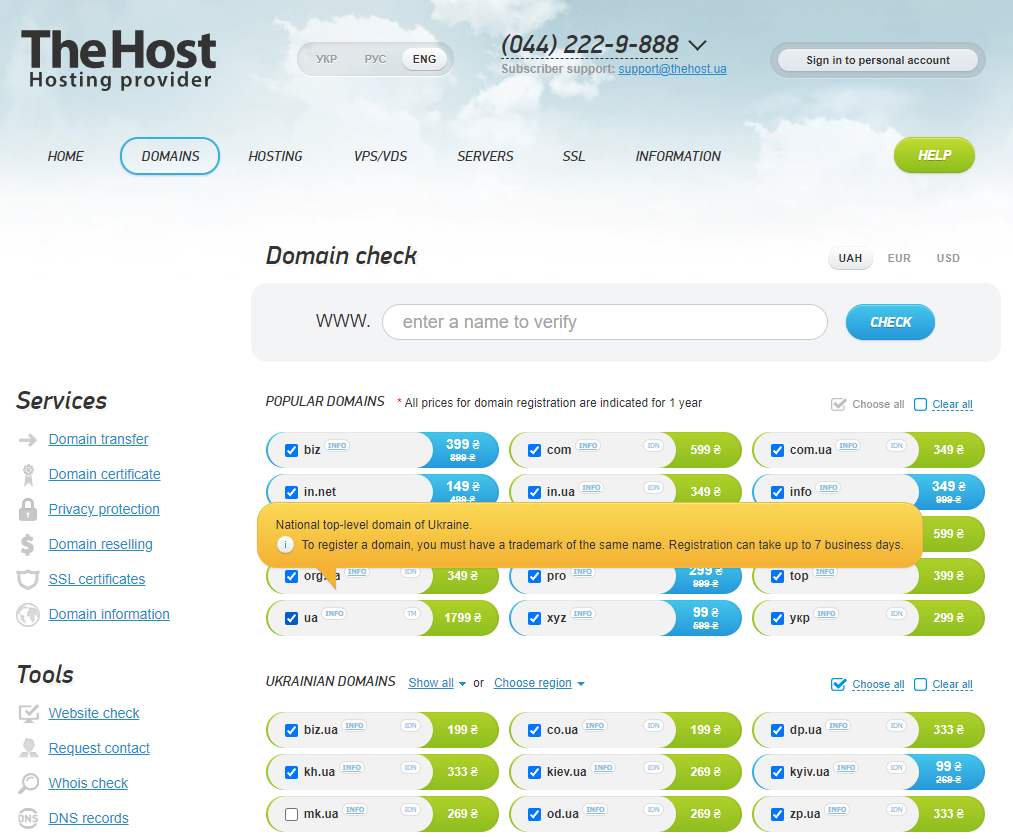
Additional markers are installed for some domain zones:
- INFO – additional information about the domain zone, for example, about the conditions of the current promotion for the first year of registration.
- IDN – the domain zone additionally supports Cyrillic domain registration in Russian/Ukrainian languages (for example
домен.comorдомен.укр). - DOCS - to register such domains, you must additionally specify the owner’s passport information.
- TM – to register a domain, it is necessary to have a certificate for the trademark of the same name as the domain name (relevant for registering the popular domain zone .UA)
How to Choose a Domain Name
For example, suppose we are planning to launch an online store that sells bicycles.
1. Select all the desired domain zones to perform verification and indicate the desired domain name in the Domain check field. In our example, we clicked Choose all in the Popular domains and Ukrainian domains sections. The desired domain in our example is the bycicle domain:
Tip: all domain zones on the website and in the account are divided into 4 categories for ease of search: Popular, Ukrainian, Foreign and Thematic domains. By default, only the most popular ones are included in the scan. You can display or hide all domain zones of a category using the Choose all/Clear all buttons.

2. After clicking Check, the module will check the availability of the domain in all specified domain zones:
Tip: For each domain zone, the price for domain registration/renewal/transfer for 1 year is indicated.

3. Let’s say we want to register a domain in the COM.UA zone, but bycicle.com.ua is busy. In this case, our assistant based on artificial intelligence can come to the rescue. By scrolling down the page, you will find his proposed options for possible alternatives in the context of the subject of the original request. In our example, we selected 5 alternative options and ran the check again by clicking on the big plus or the Download recommendations: button

4. The verification module will re-check the availability of domains, this time along with the selected alternatives. Let’s say we really liked the domain instabike.com.ua and decided to register it. In this case, you should click the Buy button, after which you will be redirected to your personal account.

Tip: if you want to transfer a domain already registered with another registrar to us for service, fulfill the following requirements and click Transfer the domain to us.
How to Order a Domain Name
After clicking the Buy button, you will be taken to the registration page. If you already have a personal account, click I already have an account and log in.
In the next window you will need to select the type of operation – registering a new domain or transferring an existing domain to us:

If you select the Transfer the existing domain option, you will need to indicate here the current transfer code received from the previous registrar during the following procedure.

Domain Registration
To register a new domain, select Register a new domain and click Next>>. Further operations are no different and are the same for transferring and registering a domain – the Select package window will appear:

In the specified window, you can select in the Package group field a domain zone category, according to the existing categories described above on the site, in the Domain field, specify the domain you need without a domain zone extension (just instabike instead of instabike.com.ua, and in the Domain extension field select the domain zone of your domain.
Tip: If you activate the Check in other domain zones checkbox, the billing module will re-check the availability of similar domain names, as it did on the site.

Billing will re-check the availability of the domain. Select your preferred domain option one last time and click Next>>.
You will need to read the Public Offer and confirm this using the checkbox I have read and agree to the terms of service.
Domain Contact
Next, during the registration procedure, a window for creating/selecting Domain Contact will appear:

Domain Contact is the internal name of the record in your account that will store information about the owner of the domain. You can specify any name for the contact; no one except you will see it. You can manage your domain contacts in the corresponding tab of your personal account called Domain Contacts. You can use an existing contact to register a new domain instead of creating a new one.
For most domains, a Basic contact type is sufficient. This contact is used for most domain zones – it consists of records of the owner’s full name, organization name, contact email, telephone, fax and address. To create a contact you will need to fill out the following forms:
Attention: all contact fields must be filled out in English language only!



Tip: If you are not sure which format to fill out a field in, simply hover your mouse over the [i] symbol next to the field name. This will show you the corresponding tooltip.
Important: when filling out the domain owner’s information, provide valid, up-to-date information. The procedure for changing the owner of a domain requires the consent of the previous owner, therefore, if you indicate an owner who does not exist in reality, it will no longer be possible to transfer ownership of the domain!
After creating a contact, you will need to select which of your contacts will correspond to the following domain contacts: Administrative, Technical and Financial. They may either coincide with the owner’s contact or differ:
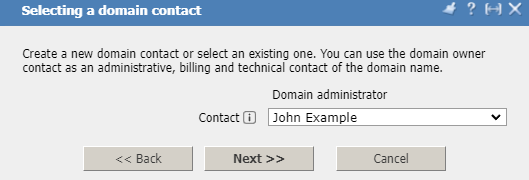
If you transfer a domain name to us, the created owner contact must match the current contact at the old registrar.
Question: The domain zone I need requires the provision of documents, how can I provide them?
When registering a domain in a zone with the need to provide additional data, when creating a contact in your personal account, you will see the corresponding form:

Likewise, you can create contacts of the Company type when registering a domain name, if the domain zone requires it.
After completing the data filling, all that remains is to simply indicate the NS servers of your hosting, or leave our name servers installed by default:

Additionally: in the future the name server can be changed as follows.
In the last window of the form, you will need to confirm the creation of the order and select the method of payment – from the current account or by creating a new order:

After creating an order, all that remains is to pay for it using one of the available payment methods.
Domain registration takes a few minutes in most cases. In some cases, when registrations are manually processed by domain name registries, this operation may take longer. If the domain status has changed to Delegated (Active), it has already been successfully registered.
New domains become fully available all over the world 6-24 hours after successful registration, after changing the DNS. You can manage NS and domain records immediately after successful registration domain without waiting for the domain to become available on the Internet.


