6.6.4 Remote backup in Hestia control panel
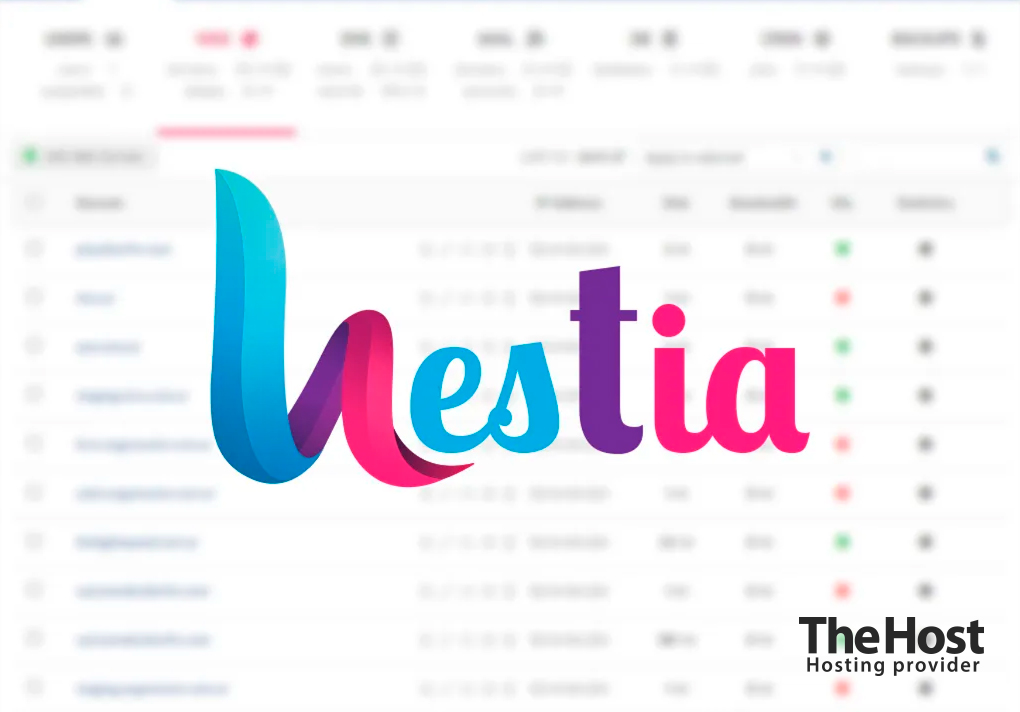
The Hestia server control panel supports creating backups to remote file storages by default. However, to create them, you need access to the administrator account.
Setting up backup creation
Let’s look at creating such a task using the example of creating backups to your Cloud Storage:
Important: all highlighted variables in the examples must be replaced with your information.
1. Log in to your Hestia control panel using the administrator account.
2. Click on Server Settings (gear icon) in the upper right corner. Now click Configure in the opened tab:
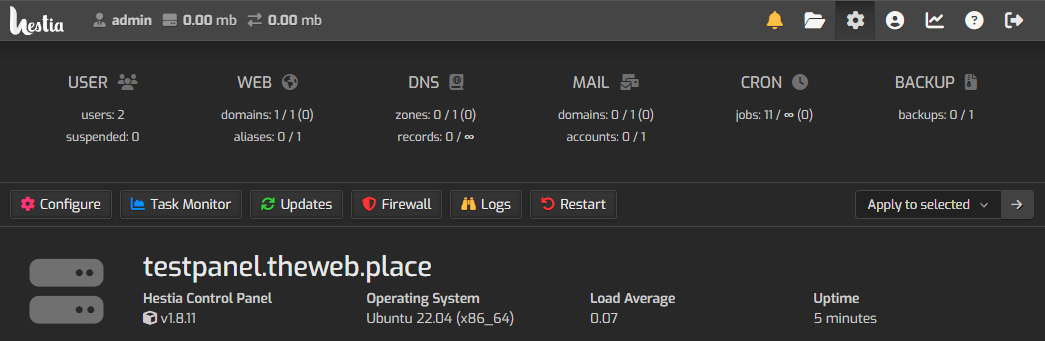
3. Find the Backups button among the options and expand it. Activate the Remote Backup checkbox and fill in all the data:

Where:
- Protocol – leave FTP if there is no need to use an alternative.
- Host – address of the remote host, for example server.keepdata.thehost.ua. The address of your Cloud Storage host can be found as follows.
- Port – 21 for FTP, 22 for SFTP.
- Username – active FTP user on the remote storage. In our example, ftp_user, created inside the KeepData panel.
- Password – password of such FTP user. In our example, ftp_password.
- Directory – path to the directory (based on the root directory for the FTP user) where the backup will be written. In our example, it is backup.
4. Done! Now when you perform a backup using the standard Hestia path, it will also be uploaded to your Cloud Storage or any other remote server you specified. Backups uploaded to a remote FTP server will have an additional type ftp:



