6.3.1 Getting Started

Cloud storage is a service that provides secure storage of your data on TheHost servers, which provides the most secure, reliable and expandable storage for your resources, always available to you and your users on the Internet.
We meticulously approached the issue of improving the user experience when developing Cloud Storage, thanks to which the new iteration of the service has many advantages compared to competing data storage services. Namely:
- Unprecedented speed. We made sure that data exchange with your Cloud storage occurs as quickly as possible, providing exchange speeds of up to 10 Gbit/sec.
- Increased reliability. In addition to data backup within one data center, your data is also completely duplicated in another data center, with an excellent physical location.
- Convenience and ease of use. Our new control panel KeepData allows you to significantly simplify the performance of any tasks related to managing your Cloud Storage.
- Support for new protocols. In addition to FTP, sFTP (SCP), FTPs, service also supports the WebDav protocol.
- Instant scalability. We have made sure that scaling your service is as fast and flexible as possible, allowing you to instantly scale storage to suit your needs.
- And much more! Including such features as WebDav Drive or Data autoclean.
Data security
Issues of reliability and safety of data have been especially acute in Ukraine recently.
In this regard, we changed the approach to backing up client data when developing a new Cloud storage.
Now, your data on our services is backed up not only within one data center, but is also duplicated in parallel on the storage facilities of a second data center located in a completely different geographical location. And this is not just a backup copy, but a full-fledged instance of your service on another server!
Question: what does this mean in practice?
In practice, this means that in the event of complete unavailability or an emergency situation that occurs with one of the data centers, your data is completely safe and accessible from the servers of another data center. Thanks to this, the possibility of any, even theoretical, data loss is almost completely excluded!
How to access the KeepData panel
The KeepData control panel is a modern solution for managing your cloud storage. This is where all service management tasks are performed: creating FTP users, monitoring, setting up Web Drive, and more.
You are given access to your KeepData panel immediately after activating the Cloud Storage service. Parameters for accessing the control panel, including address, login and password, will be sent to you in a separate letter about opening and can be viewed at any time using the Welcome button.
You can also open the KeepData control panel by selecting your service in the Cloud storage tab and clicking the To server button in the upper right corner:

Interface and navigation in the control panel
Dashboard
Upon successful login to KeepData, you will be greeted by the main page of the panel – Dashboard:

Using the Dashboard, you can get comprehensive information about the current disk usage and the status of your tariff plan quotas, quickly go to the File Manager or create new FTP users. The appearance of the Dashboard is fully customizable - to configure it, you need to click the gear icon in the upper right corner of the tab.
We describe the functionality of KeepData in detail in other articles in the section. For experienced users, it may be enough to familiarize yourself with a brief description of the functions of each menu item using the spoiler below.
File manager
A convenient built-in file manager that allows you to upload, download, move, copy, archive, set attributes and access parameters for your files. The capabilities of the file manager are described in more detail in the article File Manager:

FTP users
Tab for managing your FTP users. Used to create, edit, enable/disable your users. A detailed description is available for review in the article How to connect via FTP, sFTP, FTPs, WebDav:

Web Drive
Web disk configuration module - the ability to access your home directory using the Dav protocol. The functionality is described in detail in the article Network drive WebDav:

Auto-delete data
Tab for viewing and managing current tasks for automatic data deletion. The functionality is described in detail in the article Automatic data deletion:
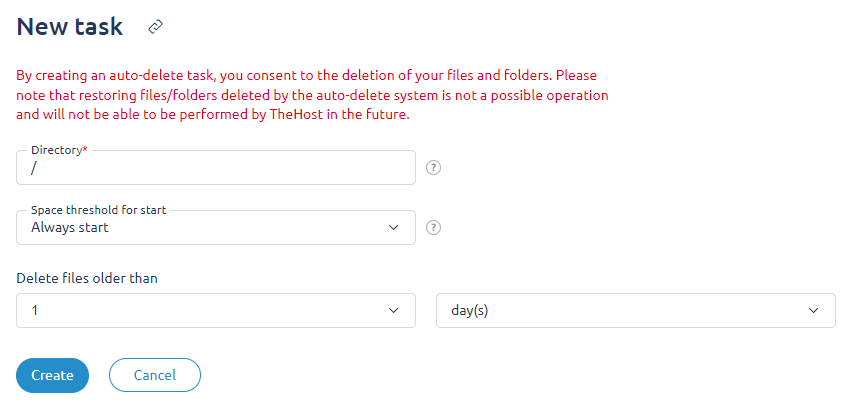
Monitoring and logs
A section with three sub-items: Operation Log, Notifications, Disk Usage. Monitoring capabilities are described in detail in the article Monitoring, notifications, operation log:

After familiarizing yourself with the capabilities of the KeepData panel, we recommend going to the article How to connect via FTP, sFTP, FTPs, WebDav, which presents examples of connecting to the Cloud Storage service using all supported protocols.


