6.6.2 aaPanel Control Panel. How to Install aaPanel on a Clean Virtual/Dedicated Server
Note: To install, you need to have an active virtual or dedicated server service with a clean OS installed from the list supported by the panel.

aaPanel is a conditionally free control panel for Linux-based systems with a simple and user-friendly interface. aaPanel allows easy management of websites, SSL certificates, configuring FTP storage, and thorough monitoring of the entire system. The built-in terminal eliminates the need to always keep an SSH connection open for full server administration. The panel also features an exceptionally convenient file manager that has no equal among competitors.
Appearance of the panel interface:
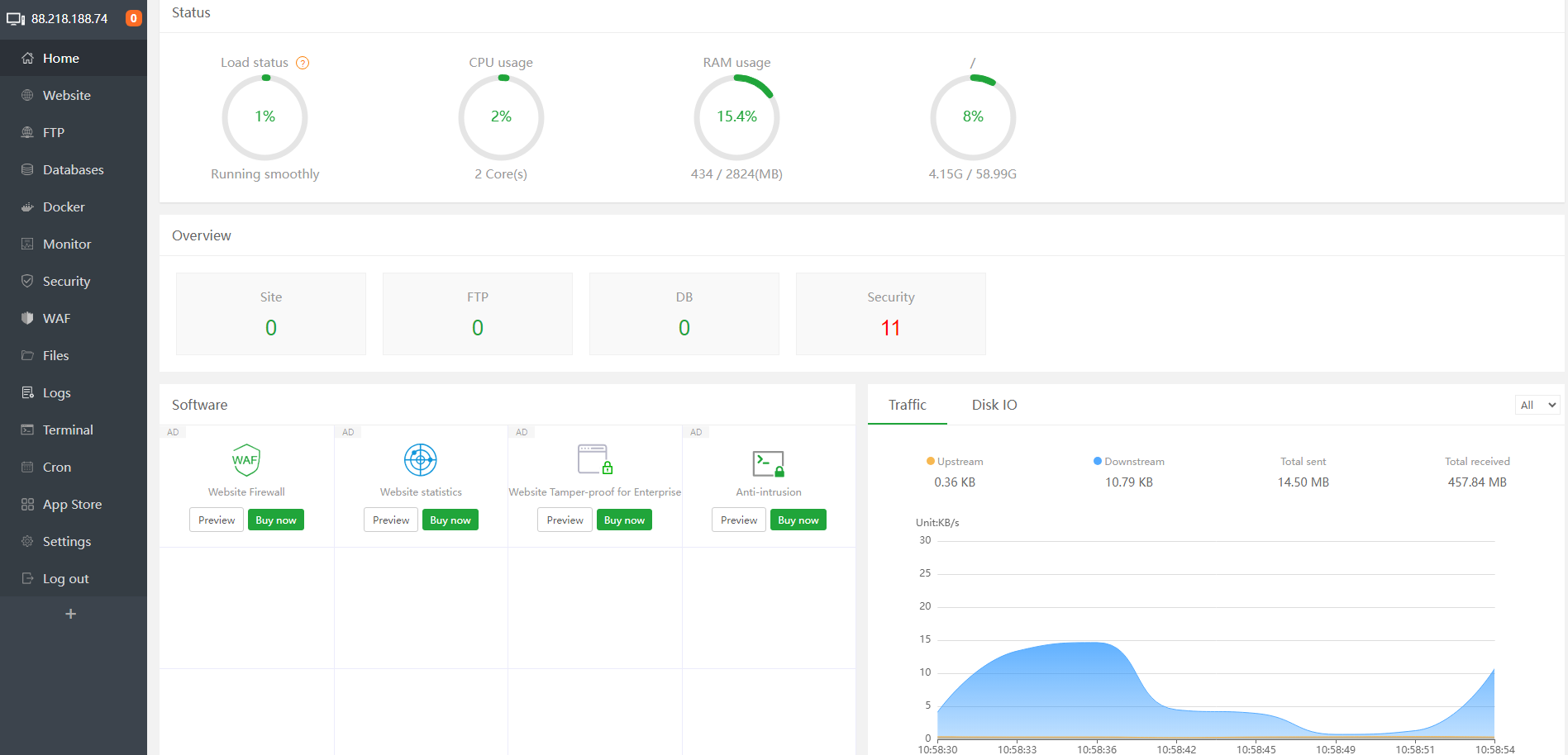
You can also test the panel’s functionality with the demo on the developers’ website.
aaPanel does not support Ukrainian and Russian languages by default.
aaPanel supports the following operating systems: Debian 10, Debian 11, Ubuntu 20.04 LTS, Ubuntu 22.04 LTS, CentOS 7.1+, CentOS 8.
Support for Fedora, Deepin, AlmaLinux and RockyLinux is also possible.
Attention: we strongly recommend using only the latest versions of operating systems. Older versions may have security vulnerabilities, not support the latest packages, and their developers support period will surely expire earlier.
You can find more information about aaPanel:
Manual Installation of aaPanel on a Clean Server
The aaPanel control panel must be installed on a clean operating system to ensure proper functionality. We recommend using virtual servers with a tariff of at least Cloud-2 for aaPanel.
1. Connect to your server via SSH using the root user.
2. Download and run the installation script with the following command. The installation command slightly varies depending on the chosen OS.
Centos/AlmaLinux/RockyLinux:
yum install -y wget && wget -O install.sh http://www.aapanel.com/script/install_6.0_en.sh && bash install.sh forum
Ubuntu/Deepin/Debian:
wget -O install.sh http://www.aapanel.com/script/install-ubuntu_6.0_en.sh && bash install.sh forum
3. After completing the basic panel installation, you will see a message with access parameters to the panel:
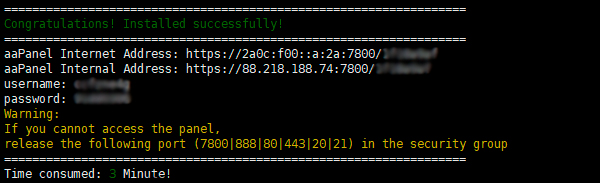
At the moment, aaPanel uses port 7800. The panel’s address can look like https://127.0.0.1:7800/, where 127.0.0.1 is the IP address of your server. The installer will provide you with all the necessary access parameters to the panel after the installation is complete, as shown in the screenshot above.
Note: aaPanel has a tradition of changing its default port. If after installation the panel works on a different port, for example 10838, this is normal. Use installer access details.
During the initial authorization, the panel will suggest installing a set of packages and applications. Choose according to your desired configuration. The created configuration can be later modified using the built-in AppStore in the panel.
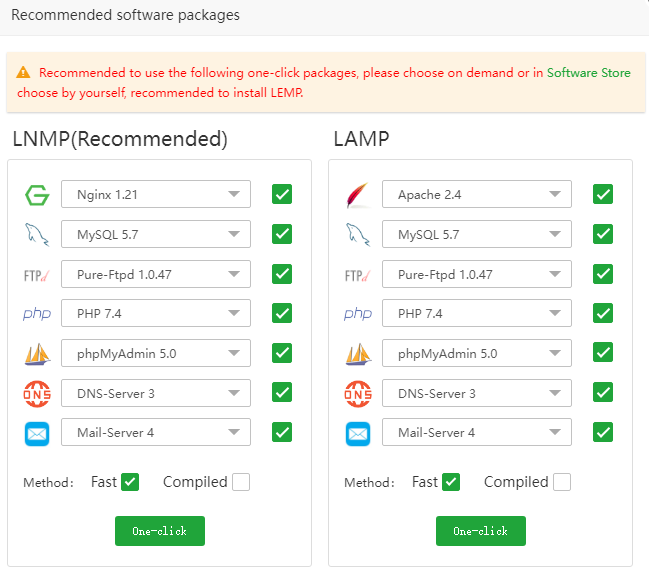
If you encounter any difficulties during the installation, seek assistance from our technical support.


