2.2.1 How to transfer a domain to us for maintenance

Domain Transfer is the process of moving a domain name from one registrar to another. This procedure may be necessary for various reasons, including the desire to get better service conditions, lower domain renewal costs, a more convenient domain management interface, or better technical support. During the transfer, it is important to correctly perform all necessary actions to avoid losing control over the domain or disrupting its operation.
It is important to understand: During the initiation of the transfer, changing the NS servers for the domain is blocked. To avoid downtime for the website or other services associated with the domain, it is necessary to set the required NS servers in advance with the current registrar. This will ensure that your site remains accessible throughout the transfer process.
Arranging the Transfer
Transfer is usually a paid service and costs the same as renewing the domain for 1 year. During the transfer, the domain is automatically renewed for +1 year from the existing expiration date before the transfer. Some domain zones may allow free transfer, in which case the 1-year renewal is not performed.
The procedure can be divided into stages, each of which will be described below:
1. Checking information using the verification service. Using the verification service on our website, you can find out the cost of the transfer and additional information necessary for the procedure, such as the identifier and legal name of the registrar company.

2. Preparing for the transfer. Notify the current registrar of your desire to transfer the domain and ask them to provide the transfer code, also known as the Auth Code or EPP Code.
The transfer code is a sequence of 8-20 characters (letters, numbers, and symbols), which would be difficult for an outsider to guess, for example: S4$%89[1tFa!.
You need to open the owner’s data in WHOIS if it is hidden. The registrar should unlock the domain for transfer, and the result of an unlocked domain name should be the status ok when checked using the WHOIS service.
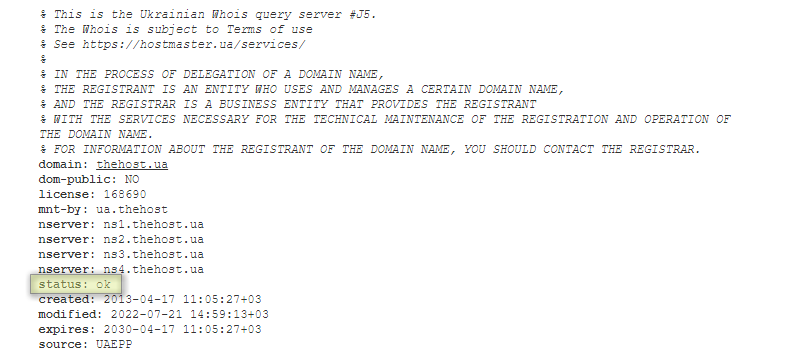
3. Creating an order. Log in to your personal account or create a new one if you don’t have an account yet. Next, in your personal account, go to Services → Domain Names, and click the Order button. Enter the transfer code obtained from the previous registrar and click Next >>.

Important: When changing registrars, the domain owner remains unchanged. During the domain transfer, you will typically need to confirm an email sent to the administrative email of the domain owner.
4. Updating NS servers. If your domain is not hosted with us, be sure to set the NS servers of your current hosting provider where the site is hosted.
5. Initiating the transfer. After clicking Next >>, follow the procedure for filling in the data, specifying the domain owner’s information, identical to that specified with the current registrar. At the contact creation stage, be sure to use the same email that was used during the initial domain registration. A detailed procedure for placing an order, describing each step, is available at this link.
6. Confirming the request. After submitting the transfer request, most domain zones require confirmation in an email sent to the administrator’s email address. The transfer will not initiate until confirmation is provided. The result of initiating the transfer will be a status of PendingTransfer when checking the status using the WHOIS service.
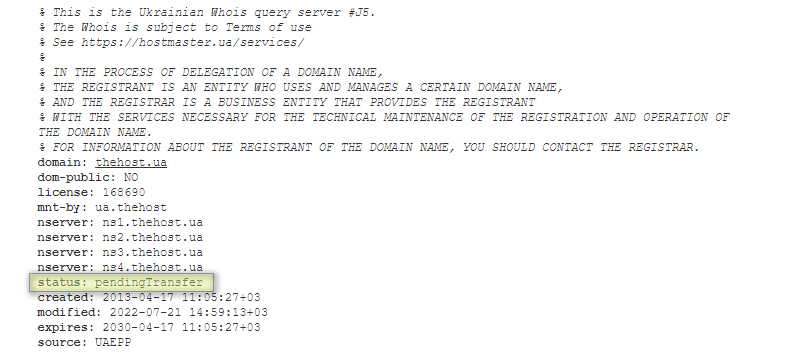
7. Completing the transfer. After 5 days from the successful initiation of the procedure, the status of your order in your personal account will be automatically updated.
Important: If you encountered any problems or unexpected errors during the transfer process, please contact the Customer Support for clarification.


