1.3.7 How to order an SSL certificate

How to choose the right SSL
In a order for your site to be accessible via the encrypted protocol https://, to be protected from corruption of transmitted data and to inspire more trust among its visitors, an SSL certificate must be ordered and connected for the site .ua/wiki/account/billing/ssl).
A detailed description of certificates and their properties can be found on our website. Before ordering, be sure to read the description of the certificate verification properties, since all data filled in when ordering will undergo appropriate verification, depending on the selected certificate.
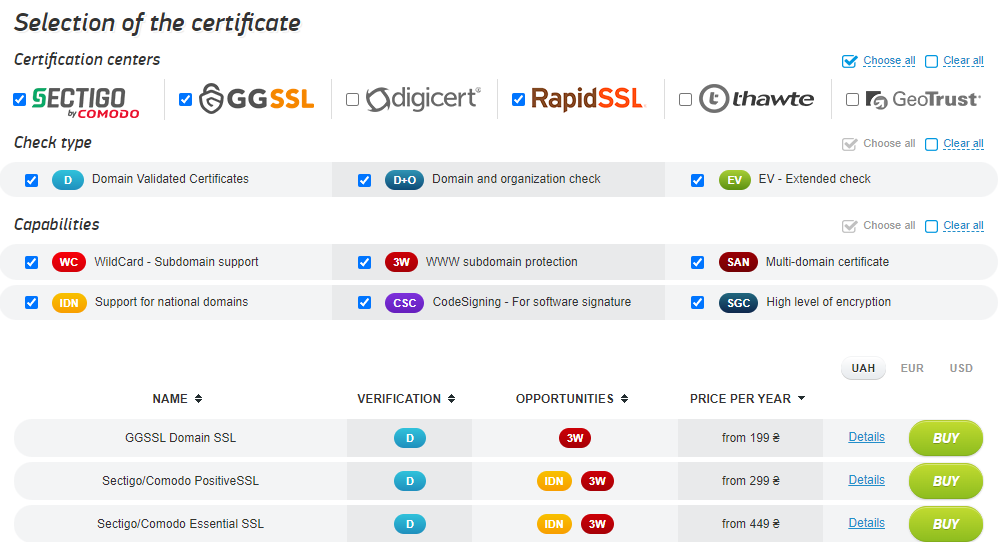
Dodatkovo: main features of SSL certificates
| Name | Description |
|---|---|
| WC | Wildcard certificates with protection for an unlimited number of subdomains |
| 3W | protection of the www subdomain of the main domain |
| SAN | multi-domain certificates that can work on several different domains |
| IDN | support for national domain addresses, such as domain.com or certificate.ukr |
| CSG | certificates with software signature |
| SGC | certificates with increased, 128-bit or more encryption levels |
You can also click the More button next to the certificate you are interested in to view full details about the certificate, such as the encryption level or guarantee amount.
Step-by-step instructions for ordering an SSL certificate
Ordering an SSL certificate service involves performing several actions: specifying contact details, generating/entering a CSR and paying for the created order. Let’s look at it step by step:
1. In your personal account go to the Products/Services menu section -> SSL certificates, click the icon Order and select the desired certificate from the list.
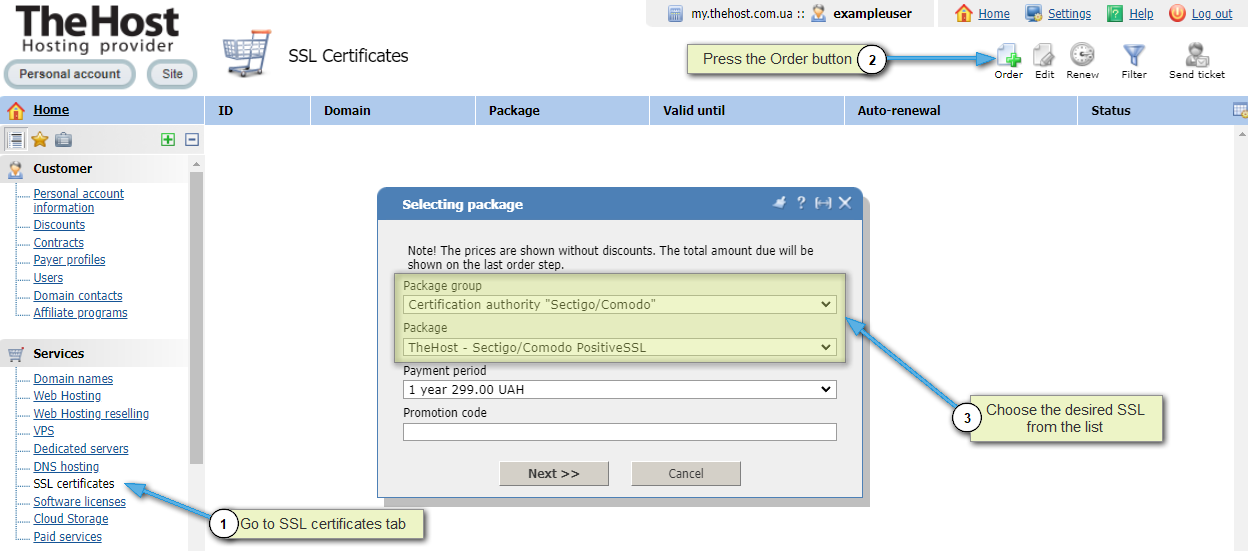
2. Go further and select the input method CSR and Private key generation or enter an existing CSR. We fill out all contact fields exclusively in Latin, indicate the domain for which you need to order a certificate and a mailbox for validation. The default is admin@yourdomain.
Important: As part of the email validation procedure, you can only use one of the proposed email addresses: admin@yourdomain, administrator@yourdomain, hostmaster@yourdomain, webmaster @yourdomain and postmaster@yourdomain. If such boxes do not exist at the time of ordering, it does not matter. You can create them later and ask support to resend the verification letter. It is impossible to specify your personal contact email on Gmail, Meta and others as a verification email!
Please note: for Wildcard SSL the domain must be specified with an asterisk in the form *.yourdomain
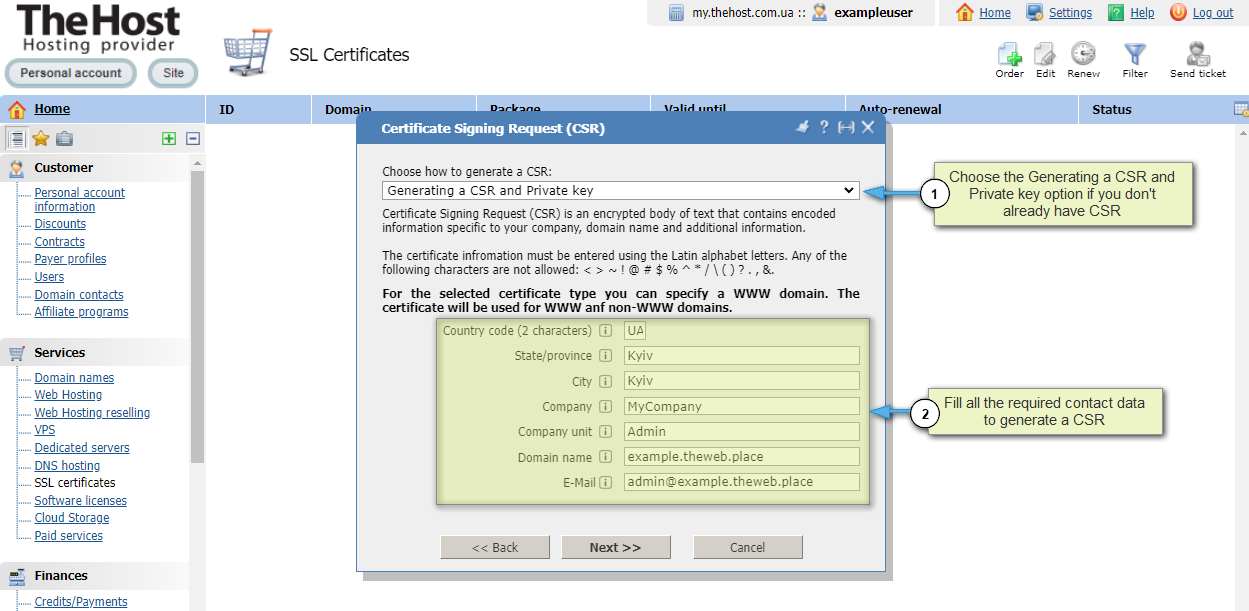
Additionally: certificate validation using email is described in more detail at address. The article also discusses alternative validation methods: a verification file and a domain DNS record. Changing the validation method is done by contacting support.
3. Go further and save the private signing key of your certificate to your PC. If You lose or are unable to save the secret key right away, You will always be able to view and copy it in your client account when needed, as it will be stored there.
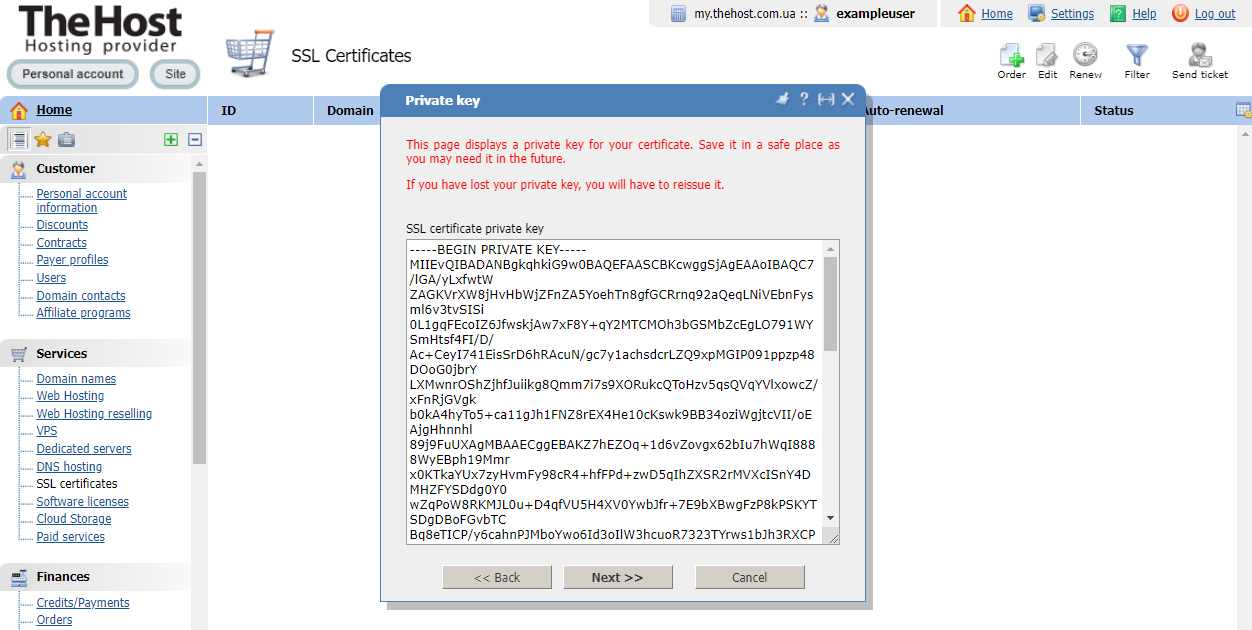
4. Then fill in the administrator’s contacts. For technical support, you can check the box Use administrator contacts. All data must be filled out in English only.
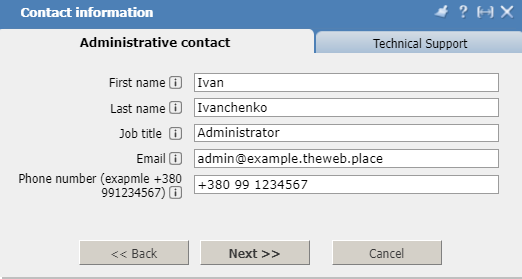
5. Next, fill in information about the organization. If you have chosen a certificate with organization validation make sure that all fields are filled out correctly and that according to WHOIS your domain is valid belongs to your organization and not to an outside third party, such as an executive or your system administrator.
In the next form, we check that the postal address for confirmation is correct. When ordering a certificate with domain name confirmation, a confirmation link will be sent to the specified mailbox. If you refuse to confirm the order or do not respond to the letter with the confirmation link, the order will be canceled and the certificate will not be issued. No refunds will be made in this case.
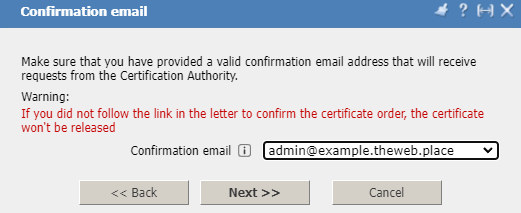
6. Next, create a new order and proceed to payment for the order:
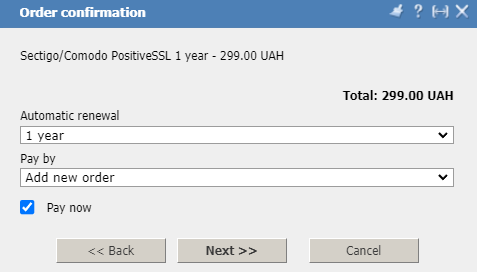
7. At this stage, you will be able to choose the payment method certificate that is convenient for you:
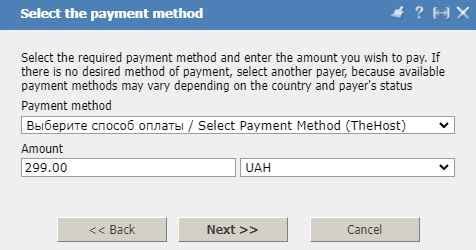
After successfully ordering a certificate, you must activate the certificate. More details about the activation methods and procedure and all the nuances are described in a separate article. For multi-domain SSL, a certificate can be activated only after confirmation of all domains specified in the application.
Additionaly: How to order additional domains when ordering a multi-domain (SAN) certificate?
It is worth noting that when ordering multi-domain SSL (usually the names of such SSLs contain the Multi-Domain prefix or the abbreviations MD or SAN and on site they are marked with the SAN filter) the main price can include up to 3-4 different domains depending on the supplier, and when placing an order you indicate only one main domain. Therefore, after completing the order, you need to double-click in your account in the Products/Services section --> SSL certificates mouse to the ordered SSL and on the first tab Main in the Notes field, add additional domains and click OK.


