3.1.1 Getting started in the ISPmanager control panel, how to park a domain, how to create a mailbox
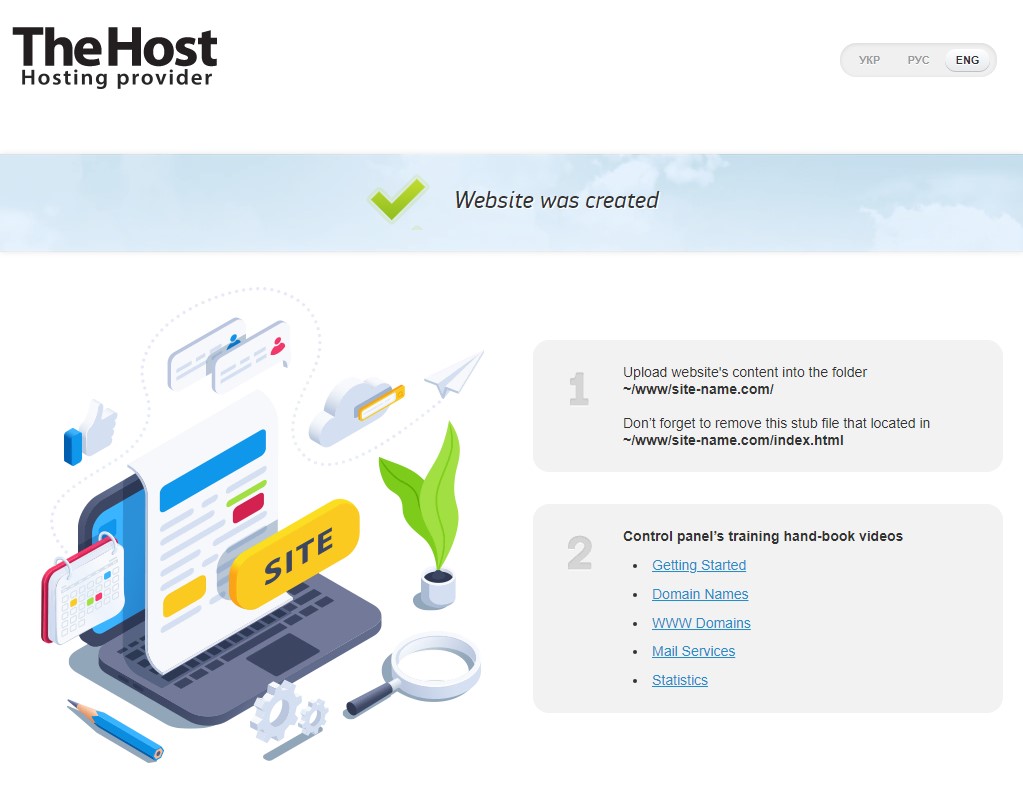
Let’s look at the basics of working with the ISPmanager control panel and take the first steps to effectively use your hosting account. Let’s start with the basic steps, such as logging into your hosting control panel, parking a domain, creating a mailbox and connecting to it.
Login to the ISPmanager control panel
To begin, log in to your ISPmanager control panel using the data received when ordering hosting services. The parameters for accessing the panel were sent to you in a letter when ordering a service, you can also find them in your personal account, in the Services section, go to the service category, highlight the service and click Welcome
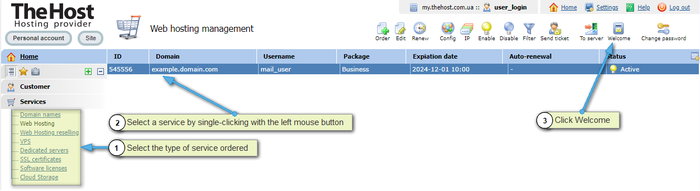
Note: using the To server button, it is possible to log in to the hosting control panel without entering a login and password.
How to park a domain
If you have a domain name, in the Main Features - Domain Names (DNS) section you can park it on your account. Just follow the directions and check the appropriate boxes when creating. Please note that if a domain was specified when ordering hosting services, then it will be automatically parked and you can skip this step.
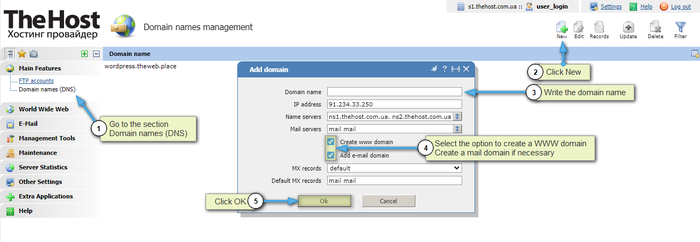
Website hosting
After parking your domain, the ~/www/site_name/ directory is automatically added to you, into which you need to upload your site files. If you plan to create a website from scratch, go to the directory and perform the necessary actions.
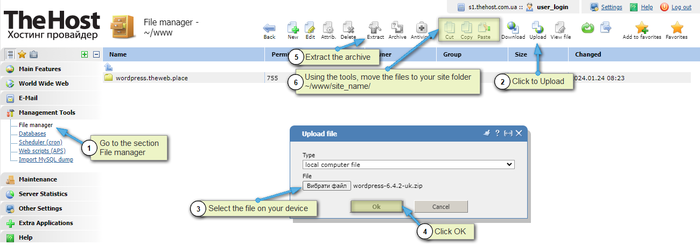
After this, you may need to add a MySQL database. We describe the procedure for deploying a website in more detail in a separate article, we recommend that you read it.
Creating a mailbox
Go to the Email - Mailboxes section and click the Create button. Fill in all the information and click OK. We have extended instructions for creating and setting up a mailbox, we recommend that you familiarize yourself with it.
Note: Before creating a mailbox, make sure your domain is added to the Mail Domains section in your hosting control panel. If the domain is missing, you need to add it.
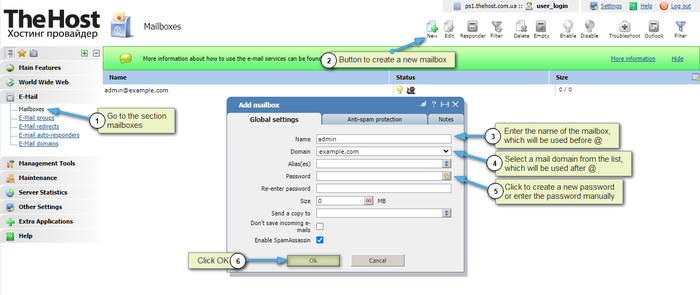
Connecting to a mailbox
To manage your mail on hosting, you can use built-in mail clients. To open the mail client, highlight the control panel and select the section Extra Applications and go to WebMail Client.
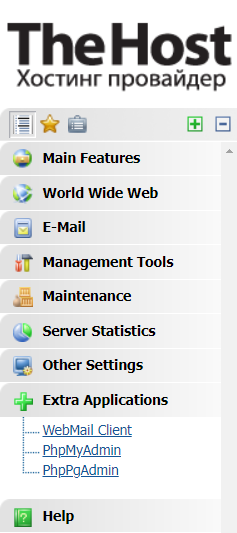
It is possible to use several mail clients on all shared hosting servers. By default, a more modern and convenient mail interface is installed. Also, if there are problems with the Internet or if you have a slow Internet, you can use an alternative client - SquirrelMail. You can change the mail client through the General settings - Favorite webmail section.
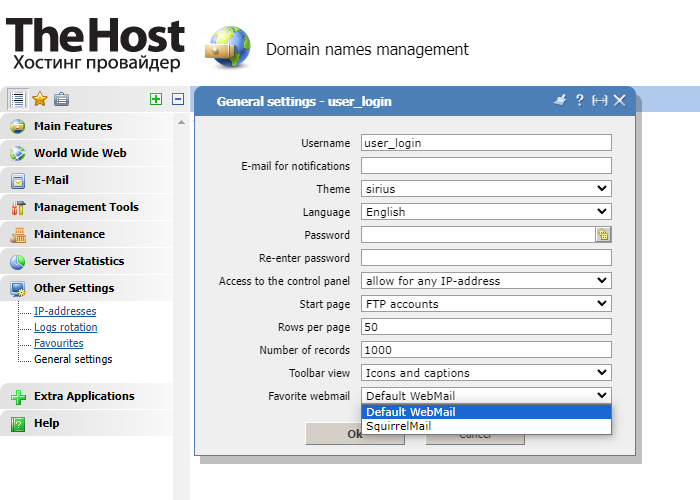
In addition, it is possible to configure external mail clients such as The Bat, Outlook or Thenderbird. Details on setting up such clients can be found in the corresponding article.


